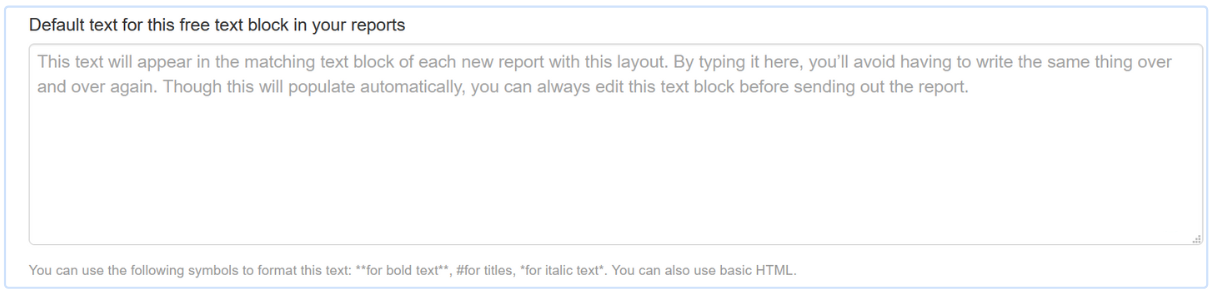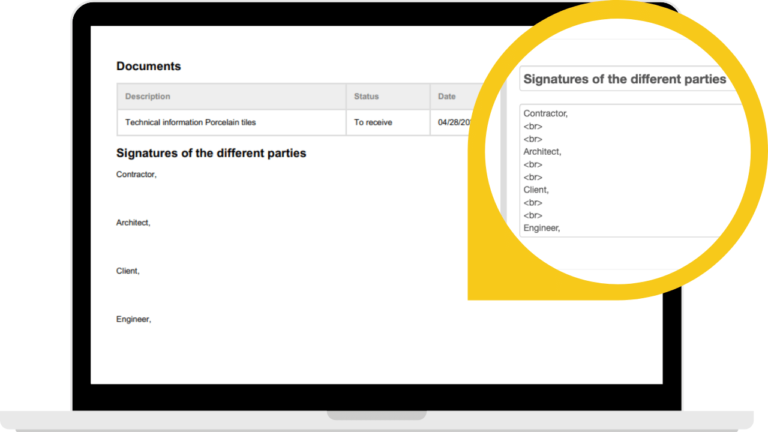Quick links:
How to add free text blocks to my field reports
- In your online account, go to Layout >> Edit >> 3. Logo, header, footer, and titles.
- Scroll down to one of the 3 standard text blocks that can be inserted into your field reports.
- Add a default text and title.
- Don't forget to save.
This default text will then be copied into the corresponding text block of each new report created with this layout. The advantage of adding this text in a free text block is that you don't have to retype it each time when you create a new report.
Tip: Use these symbols to format this text:
- **to display text in bold**
-
#to display text as a title
- *to display text in italic*
Curious to see the result? Create a new report using your updated layout, and download the PDF report to see the changes.
How to format a text block where signatures can be added?
- In your online account, go to Layout >> Edit >> 3. Logo, header, footer, and titles.
- Scroll all the way down.
- Use the last free text block to add signatures.
- Use <br> to add white space.
Also read: How to sign a report with the app.
Questions? Support@archisnapper.com.