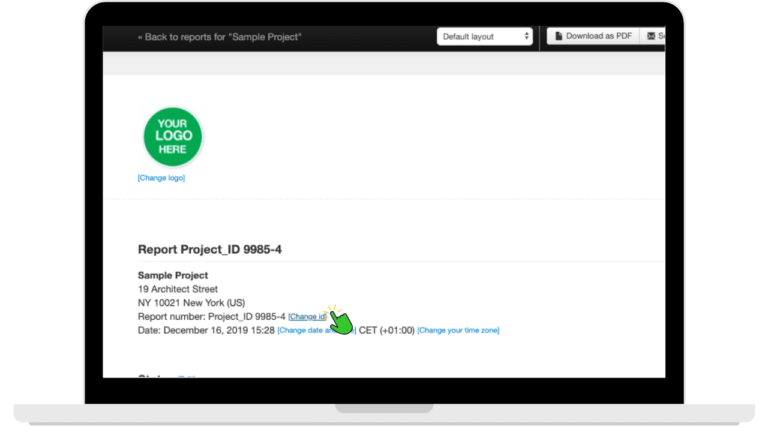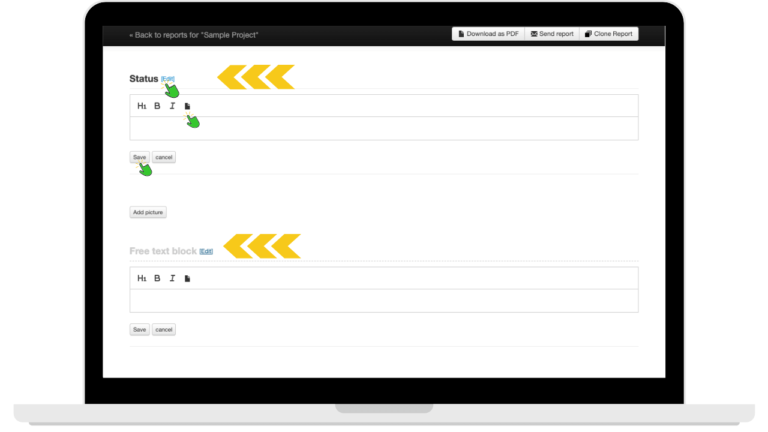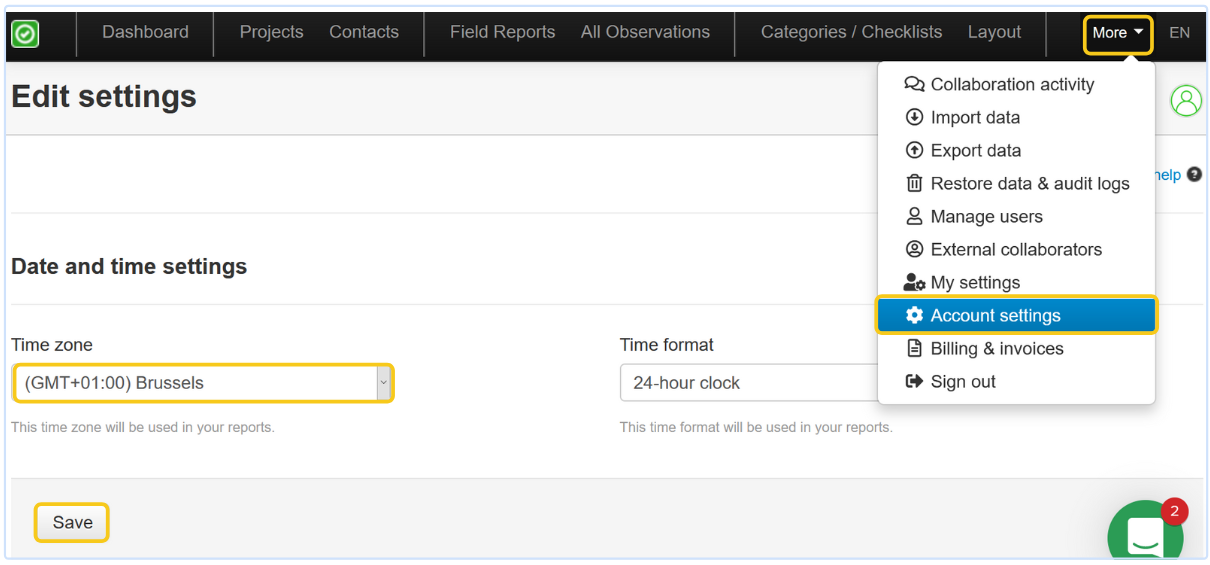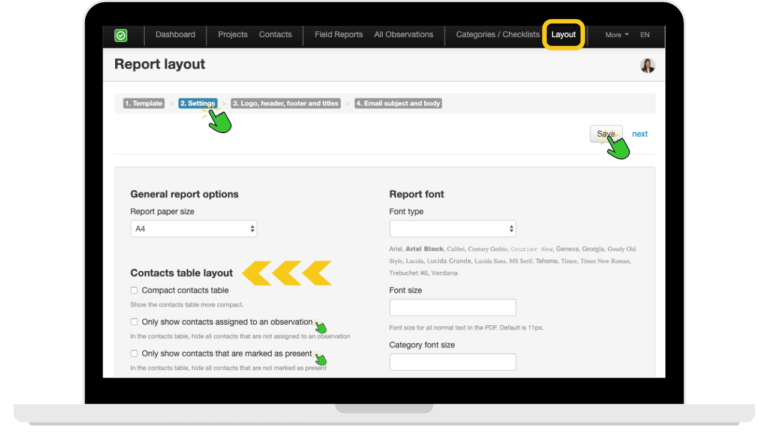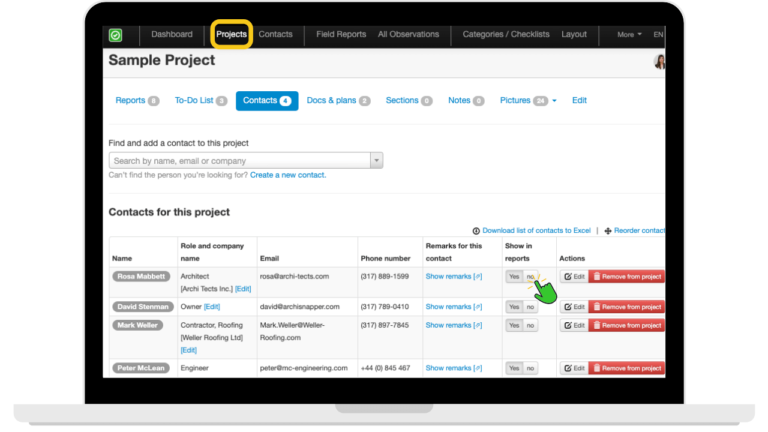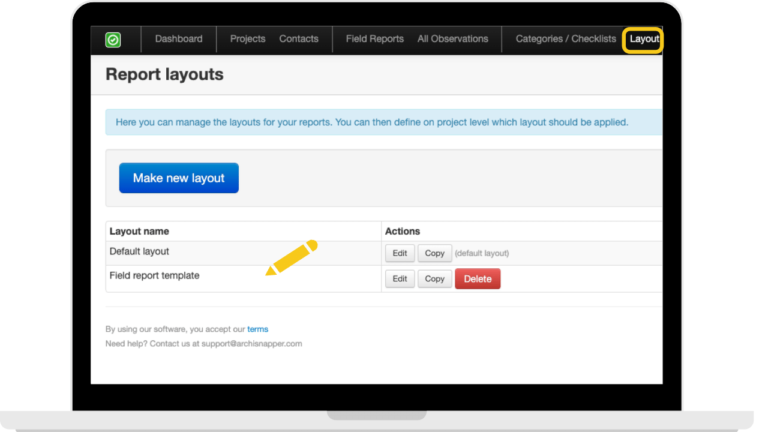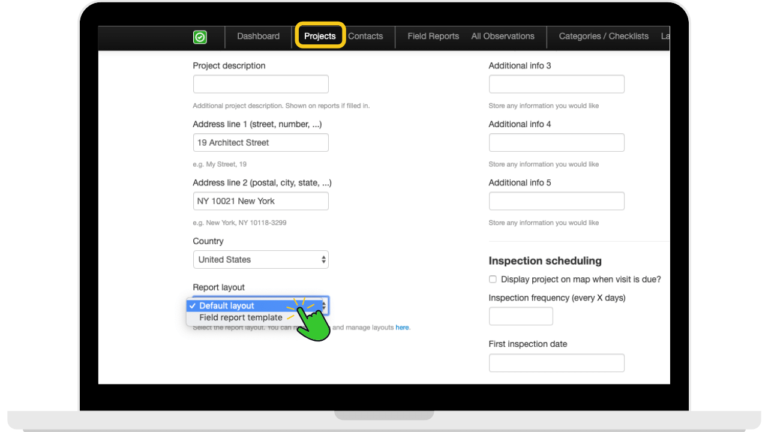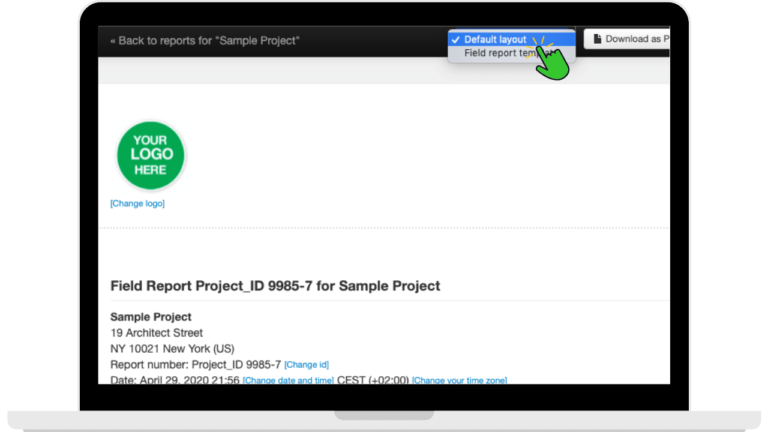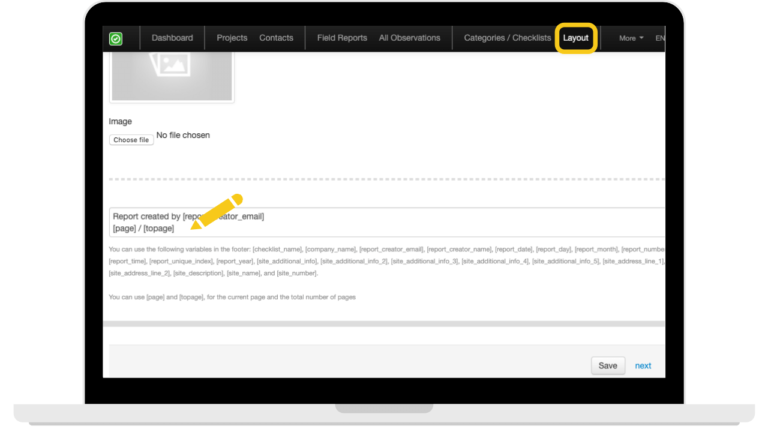Quick links:
- How to start with report 25 instead of report 1?
- How to add white space in my reports?
- How to add a page break to my report?
- How to add a company name as assignee instead of a person?
- How to edit the timezone in my account/reports?
- How to set up the file names of your PDF reports
- How to determine which contacts to display in the contact table?
- How to create multiple layouts?
- How to use observation tags?
- How to add page numbers to my reports?
How to start with report 25 instead of 1?
- In the online account, go to Field Reports >> Edit report
- Click on Change ID next to the report number in the project details.
- Add a new number and click on save
How to add white space in my reports?
Sometimes you want to add extra white space in your report to increase readability or to add an area for signatures for example.
- In the online account, go to Field Reports >> Edit report
- Add <br> to add space in your text blocks or observations table.
- Btw, you can also use this <br> in the free text blocks of your layout template(s).
How to add a page break to my report?
- In the online account, go to Field Reports >> Edit report.
- You can add a page break after every free text block.
- Click on edit next to the tile.
- Click on the page break icon (looks like a page).
- Click on save to add the break to your report.
How to add a company name as assignee instead of a person?
- In the online account, click on "More" >> Account settings (only admin users can do this)
- Scroll down to Field report settings
- Add the variable [company_name] in the field below "Name of assignee in report"
- Click on save
How to edit the timezone in my account/reports?
- In the online account, click on "More" >> Account settings (only admin users can do this).
- Scroll to the Date and time settings.
- Select the timezone of your choice and click on save.
How to set up the file names of your PDF reports?
- In the online account, click on "More" >> Account settings (only admin users can do this)
- Scroll down to Field report settings.
- Edit the field below "File name for PDF reports".
- Click on the save button.
Tip: you can use variables: [report_number], [report_date], [report_time], [company_name], [site_description], [site_name] [site_number], [company_name].
How to determine which contacts to display in the contact table?
- In the online account, go to Layout >> Edit>> 2. Settings.
- Scroll down to Contacts table layout.
- Check the box next to:
- Only show contacts assigned to an observation.
- Only show contacts that are marked as present.
- Click on save.
Tip: On a project level, go to the contacts page and use the "show in reports" column to select which contacts you want to display in your reports:
How to create multiple layouts?
It can be useful to create a layout for field reports and one for punch lists reports, for example. Here is how you can do this:
- In the online account, go to Layout and create different layouts.
- Go through the 4 tabs: template – settings – logo – email.
OR: copy an existing layout and start editing it.
After you have created the layout, you can link it as the default layout to a specific project.
You can still change the layout template for a report at any given time. Click on Field Reports >> Edit report and select the layout of your choice from the dropdown:
How to use observations tags?
Use tags for observations to add extra visual emphasis to certain items in your report, for example: urgent or action required.
- Click on Categories/Checklists >> Tags for observations
- Create the labels
- Add them to relevant observations (Go to Field reports >> Edit report).
More info about the use of observation tags.
Tip: After assigning tags, you can use these as filters in the all observations table.
How to add page numbers to my reports?
- In the online account, go to Layout >> Edit >> 3. Logo, header, footer, and titles.
- Scroll down to the Footer.
- Use these variables: [page]/[topage].
- The page numbers will automatically be displayed in all your PDF reports.
Questions? Support@archisnapper.com.