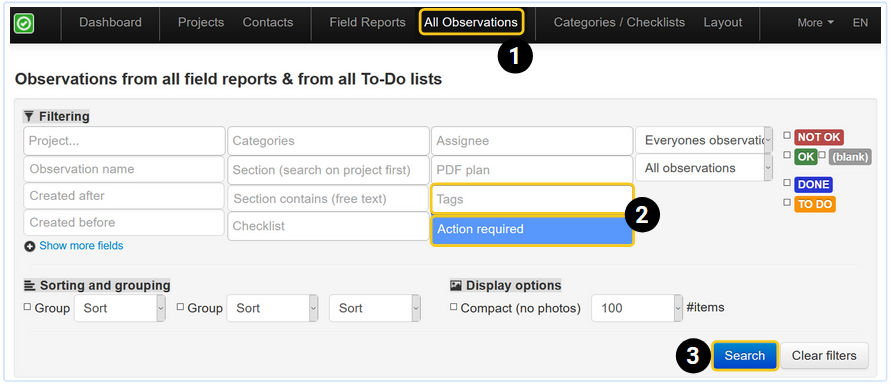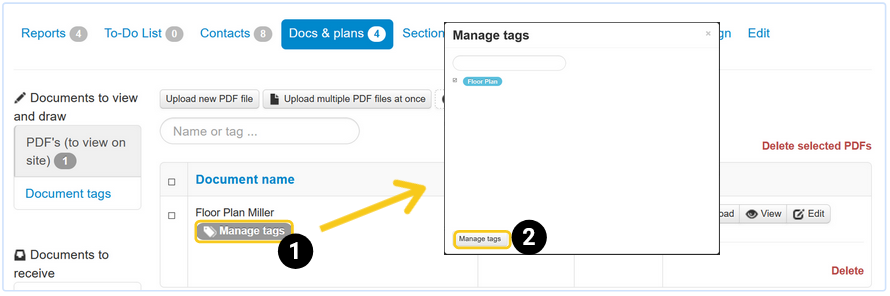You can add two different types of tags in your ArchiSnapper account:
1. Tag an observation
Typically used to highlight specific observations in a site report or To-Do list, e.g. a red tag for urgent matters.
STEP 1: CREATE TAGS
Create observation tags in your ArchiSnapper account (PC):
STEP 2: ADD TAGS TO OBSERVATIONS
You can now assign these tags to observations.
- Go to the edit view of your report or to-do list.
- Below the name of an observation, click on "add tags".
- Select a tag.
- Click the "Tags for this observations" button to save.
In the PDF version of your site report or to-do list, you will see the tag appear, see this example of an orange 'Action required' tag in a PDF report:
STEP 3: FILTER ON TAG
Use these tags to filter your observations.
- Go to the "all observations" page in the online account.
- Click on the "tag" field and select the desired tag(s).
- Click on "search."
- The observations with this tag will now be displayed.
- You can export or share this overview. More info on sharing this view.
2. Organize Documents & PDF plans with tags
If you have a lot of documents and plans per project, you can use tags to keep them organized and to find them faster, even in the field with your smartphone or tablet.
STEP 1: CREATE TAGS
- Click on a project >> edit >> docs & plans >> Document tags:
2. Create the necessary tags (e.g. HVAC, electrical, etc.). You can use them for all your projects.
STEP 2: ADD TAGS TO DOCUMENTS
1. Return to the docs & plans page for a project, hover your cursor over the file name and click "manage tags".
2. Check the tags you want to add and click the button at the bottom of the pop-up page.
STEP 3: SEARCH ON TAGS
You can now also search by "tag" to find certain documents quickly, both online and with the app on-site.
Questions? Support@archisnapper.com.