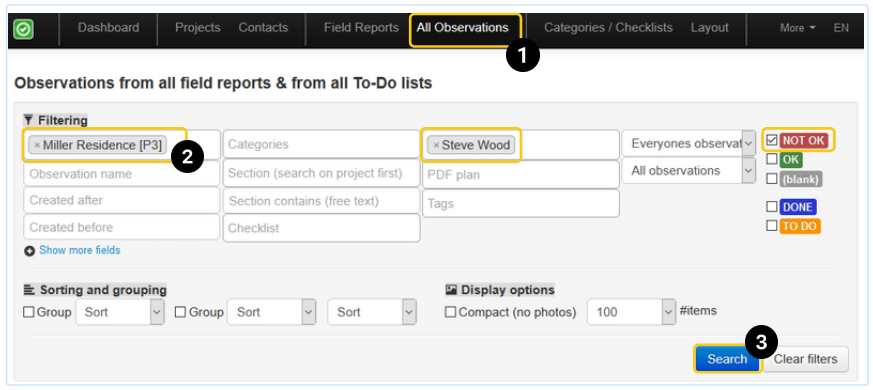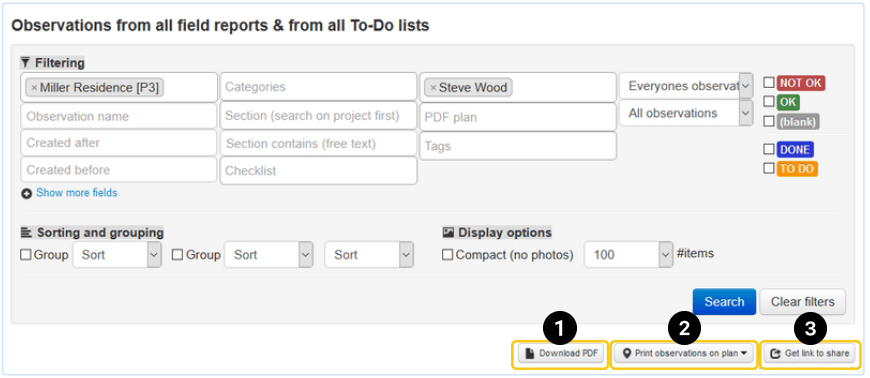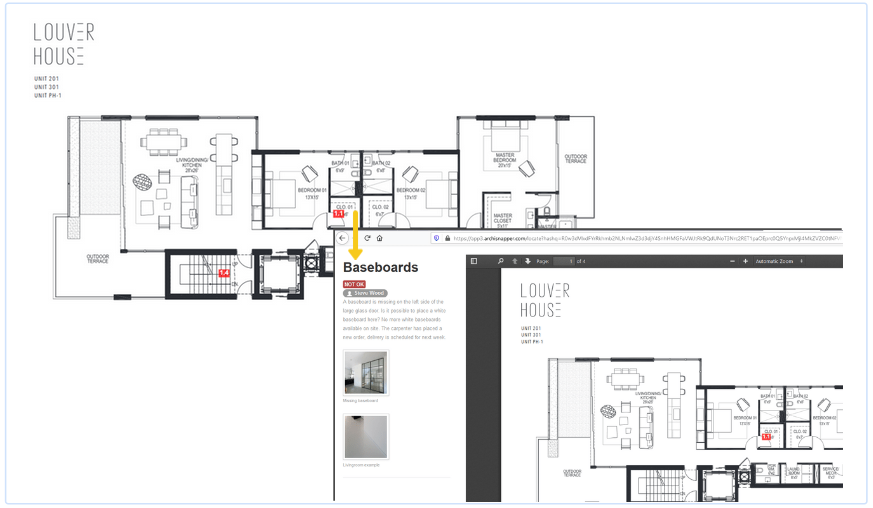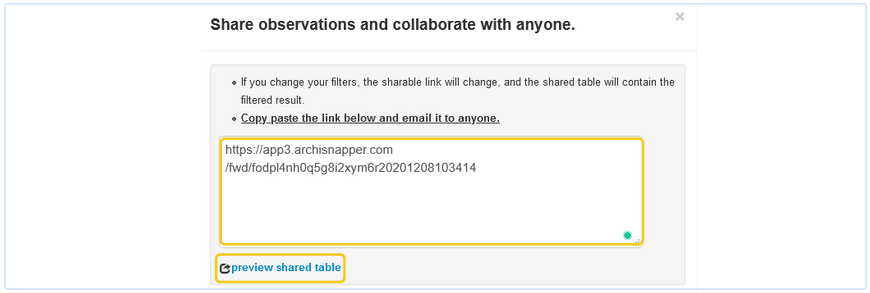With ArchiSnapper, you can share a filtered list of items with third parties. They don't need an ArchiSnapper account to access this list.
Filter observations in the "all observations" page
- Go to the "all observations" page in your online account.
- Filter the list of observations. For example, you can filter on all items with status NOT OK, assigned to Steve Wood.
- Click on "search".
TIP: Sort this list according to your own preference using the "sort" and "grouping" options.
Share the list of filtered observations
You can now share this list in 3 ways:
1. Share a PDF report
- Select a layout template.
- Download the PDF with the observations, and share it.
2. Share a floor plan with location pointers
- Download the PDF file of the floor plan including numbered observations.
- Share the PDF file with the parties involved.
- Contacts who open the PDF and click through on the numbered location pointers will see additional info about that observation.
3. Share a link to a real-time overview of the filtered list
- Send a unique link to the parties involved.
- They can see a real-time overview of items that match the filter criteria. Here's an example.
- This link will never change and will always give an updated (real-time) overview on all items meeting the filter criteria.
TIP: You could send this link to external parties at the start of the project. If they save the link as a bookmark in their browser, they can always access all their pending items in real-time.
Want to go a step further?
- You can also invite assigned parties to collaborate and give feedback on their open items. Read how this works.
- You can schedule weekly emails to assignees, with their pending items. Read more.
Questions? Support@archisnapper.com.