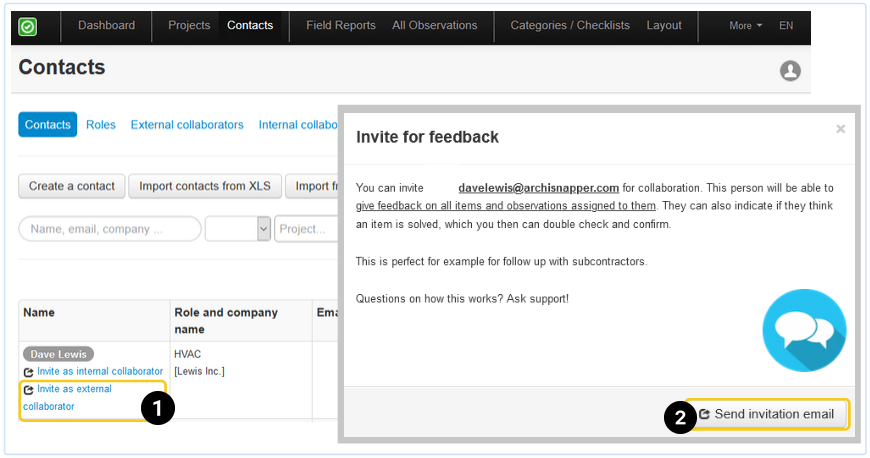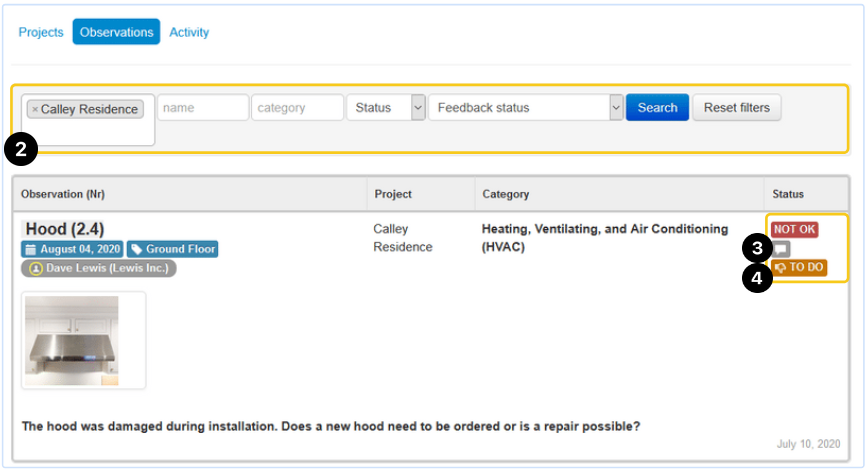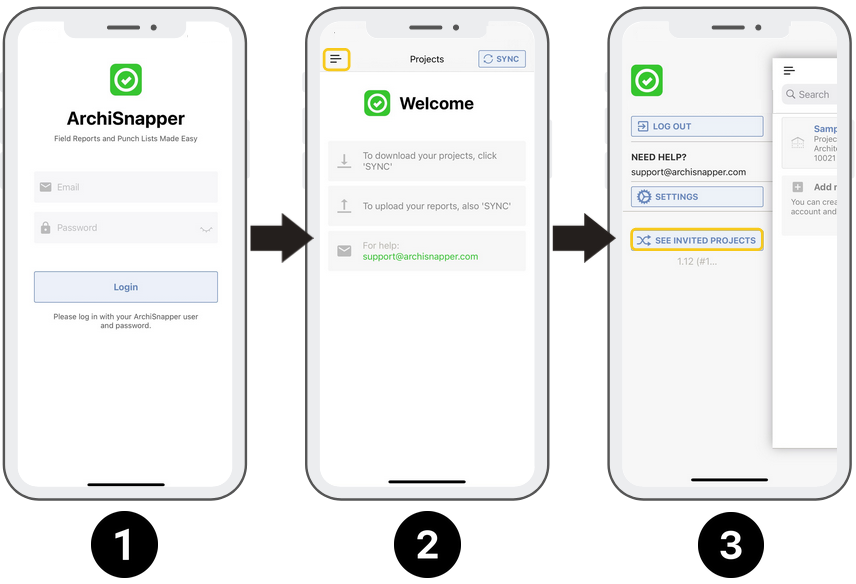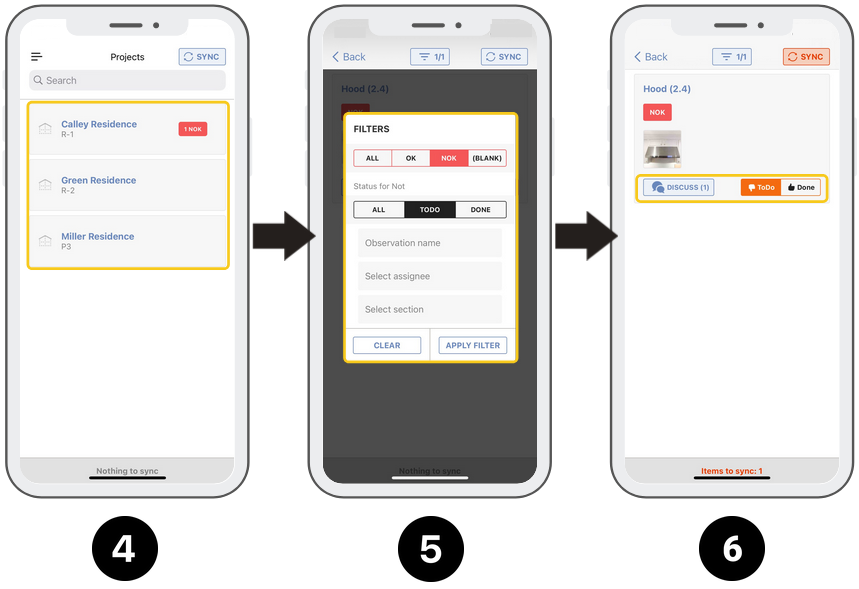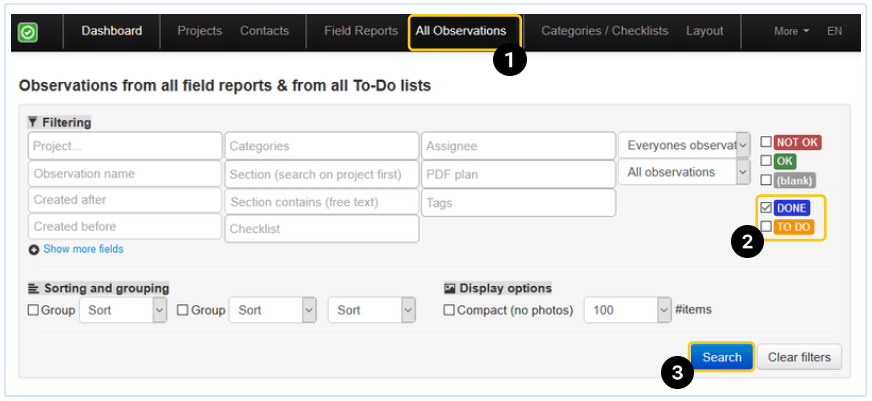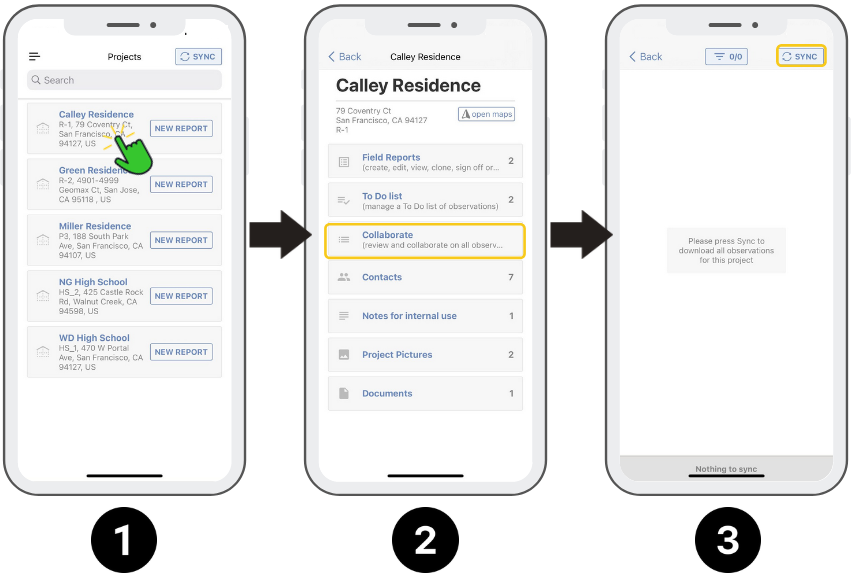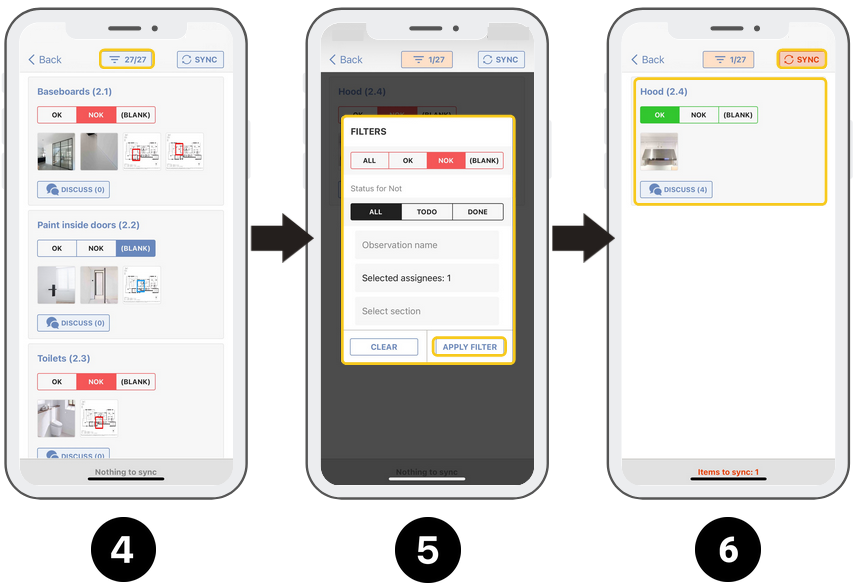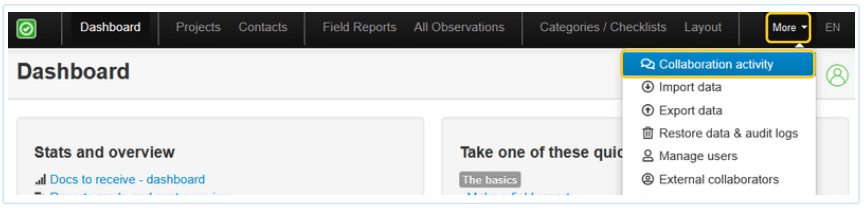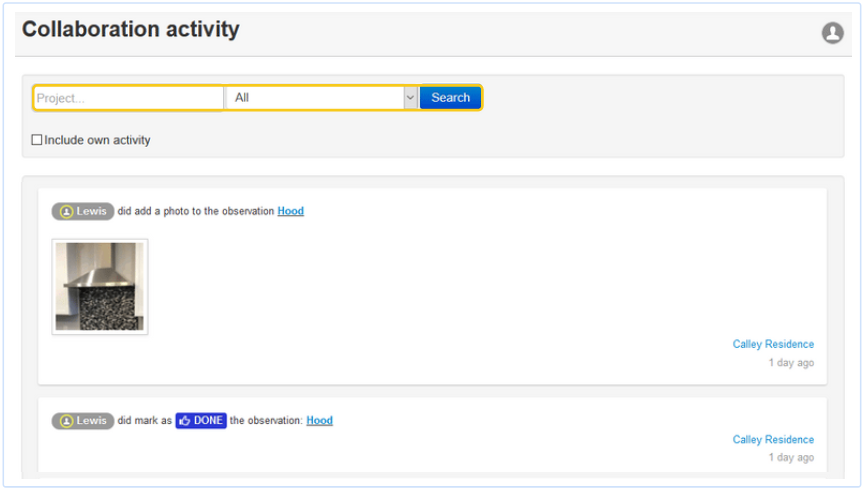In this help doc, we explain how you can invite assigned contacts (e.g. a contractor) to view and give feedback on their pending items, and how you can process this feedback.
1. Invite contacts to collaborate and provide feedback on assigned items
- Click on contacts in the top menu, to go to the central contacts list.
- Search the contact you want to invite to collaborate.
- Click on "invite as an external collaborator". Note: Only admin users can do this.
2. Invited contacts receive an invitation email
- The invited contacts receive an invitation email.
- By clicking on the link in the invitation email, they create a free ArchiSnapper account.
3. Assigned contacts can give feedback with the online account
- At the right top of the screen, the invited contact sees "Projects you are invited to".
- After clicking on a project, the assigned contact can filter the observations.
- The assigned contact can now give feedback, with text and photos.
- The assigned contact can also change the status from "TO DO" to "Done", so the person who created the item can review and approve it, or give extra feedback and change the status back to TO DO.
4. Assignees can give feedback with the app
Assigned contacts can also use the ArchiSnapper app to give feedback on their assigned items:
- They can log on with their ArchiSnapper email and password.
- Click on the 3 dashes at the top left corner.
- Click on "See invited projects".
- A list of all projects in which the contact is collaborating is displayed.
- Filter by status, section, assignee, or observation name.
- Give feedback with text or photos — after giving feedback do not forget to tap the "SYNC" button.
5. Assigned contacts can copy items to their own ArchiSnapper account
From the online account, assigned contacts can select and copy items to their own account:
They can select the project they want to copy the items to and click 'clone these observations now':
The selected items will be copied to the To-Do list of that project in the ArchiSnapper account of the selected contact:
6. How to access feedback from assigned contacts?
With your online account (PC)
- Go to the "all observations" page.
- Filter on ‘Project’ and status ‘DONE’, and other filter criteria if needed.
- Click on "Search":
4. Change the status, or provide additional feedback:
- Is the issue resolved? Change the status to OK, or click DONE which will also change the status to OK.
- If the issue is not resolved, you can give additional feedback via chat.
With the app on your smartphone or tablet
- Tap on the name of the project.
- Tap Collaborate.
- Sync to display all observations from the project.
- Scroll through the list, or click on the "filter" icon at the top.
- Enter the desired parameters, and click "apply filter".
- Scroll through the filtered list of observations, change the status to OK if resolved, or respond to give feedback. Note: don't forget to tap "sync" at the top right corner when you're done.
7. Activity log with collaboration updates
In your online account, you can get an overview of all actions related to collaboration, via "more" >> "Collaboration Activity".
On this page you can filter by project and by activity related to observations (not documents):
8. Automated daily summary email with collaboration activity
You can activate a daily email with an overview of new activities related to collaboration with assigned contacts.
- In the online account, click on "more" >> "my settings"
- In the "notifications" section, check the checkbox next to "Subscribe to daily summary emails"
- Click on the "Save" button
Questions? Support@archisnapper.com.
Also read: