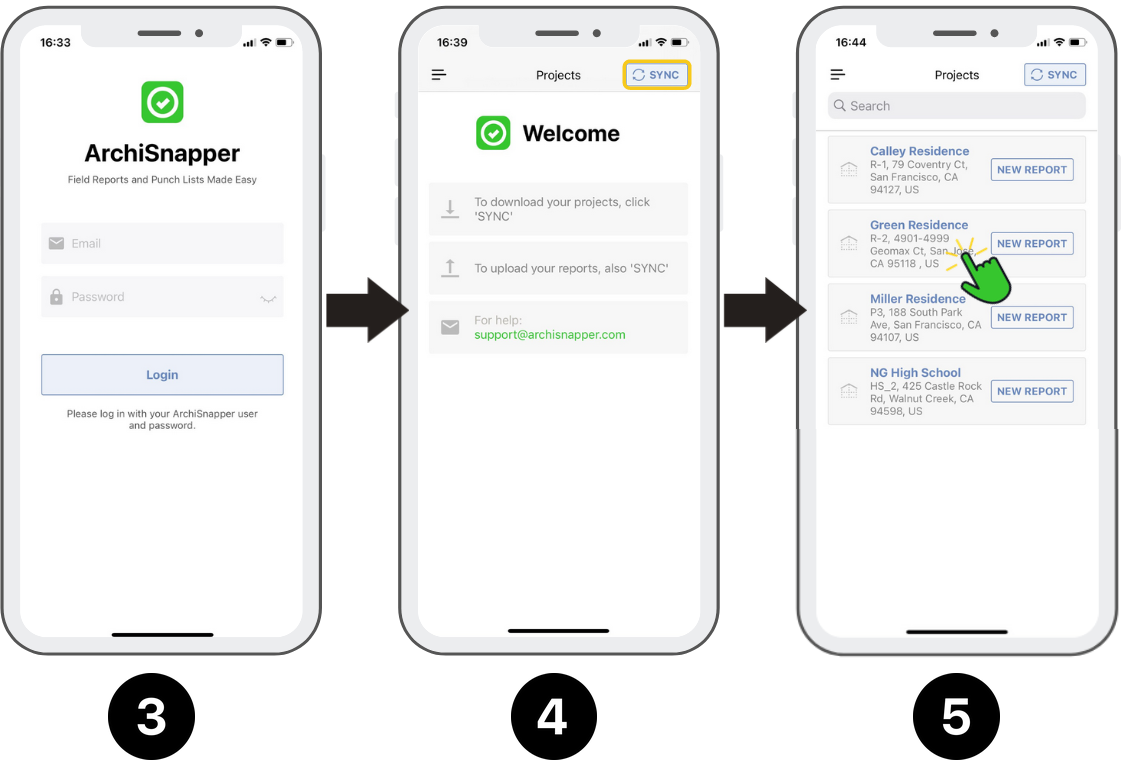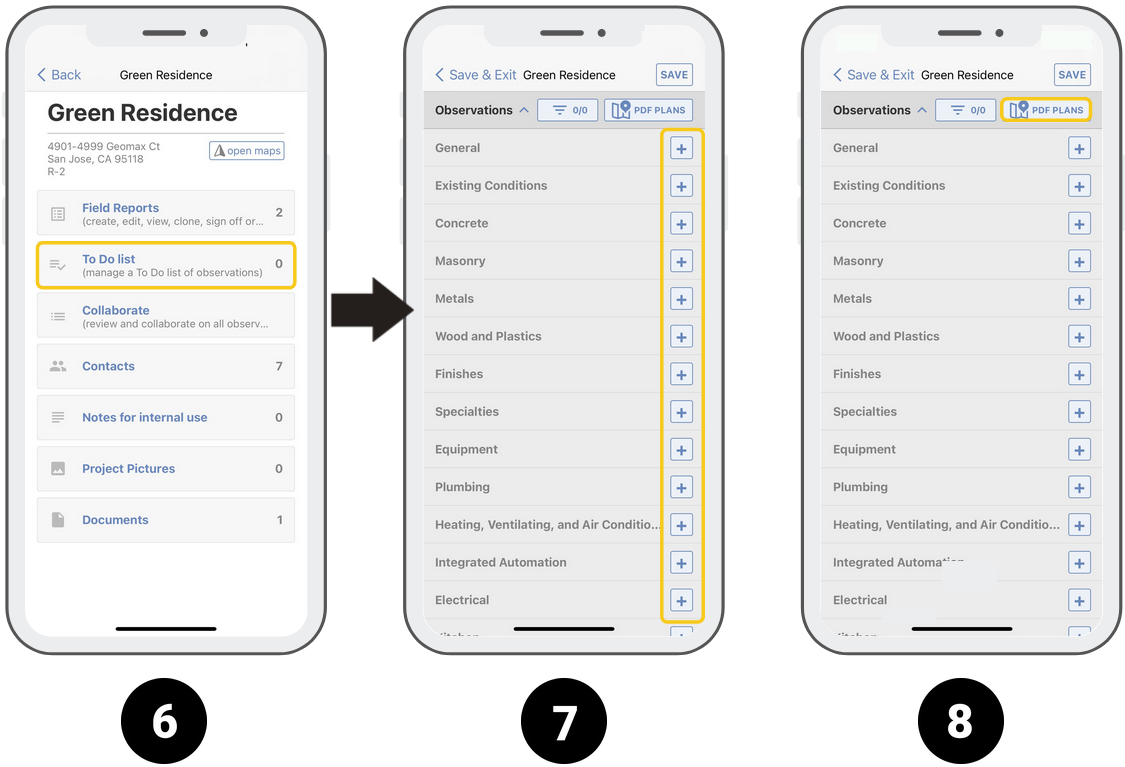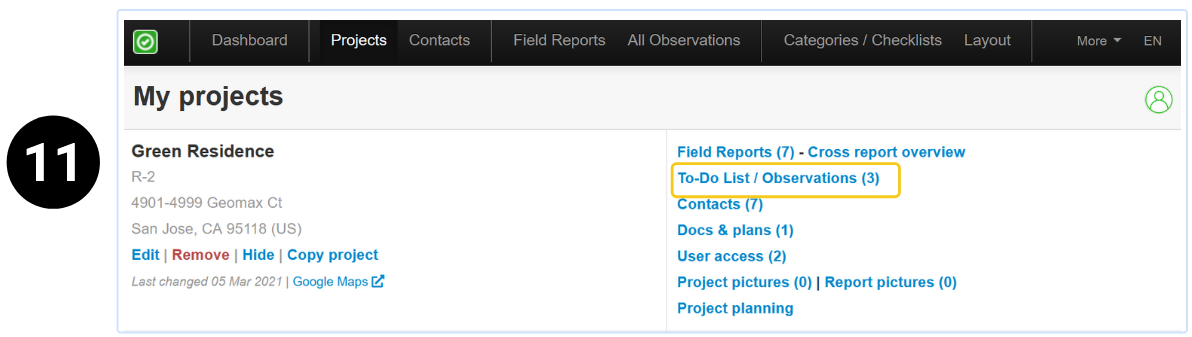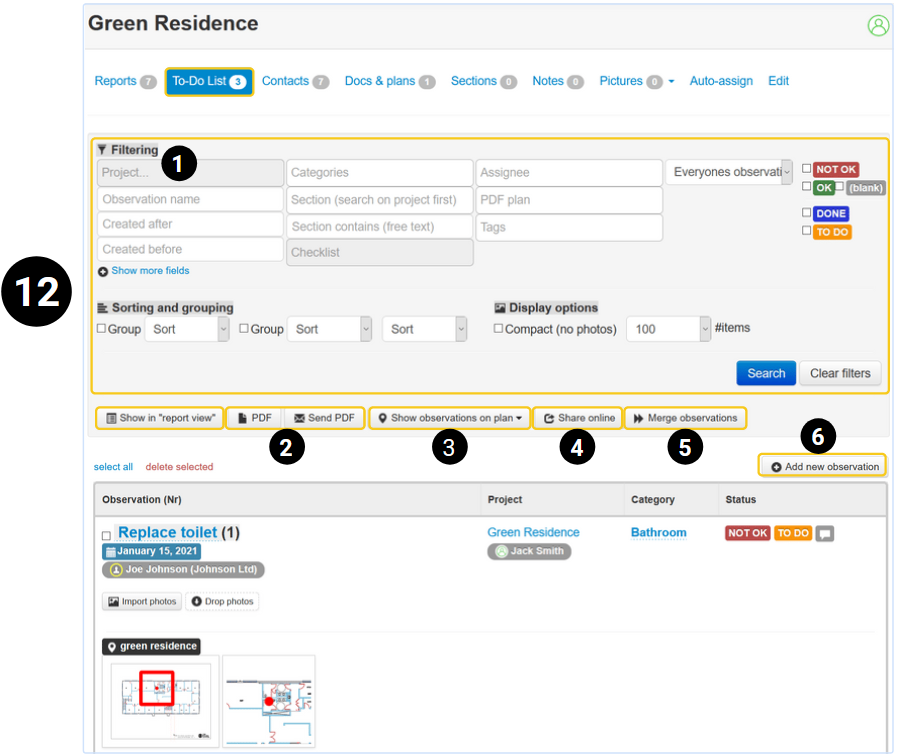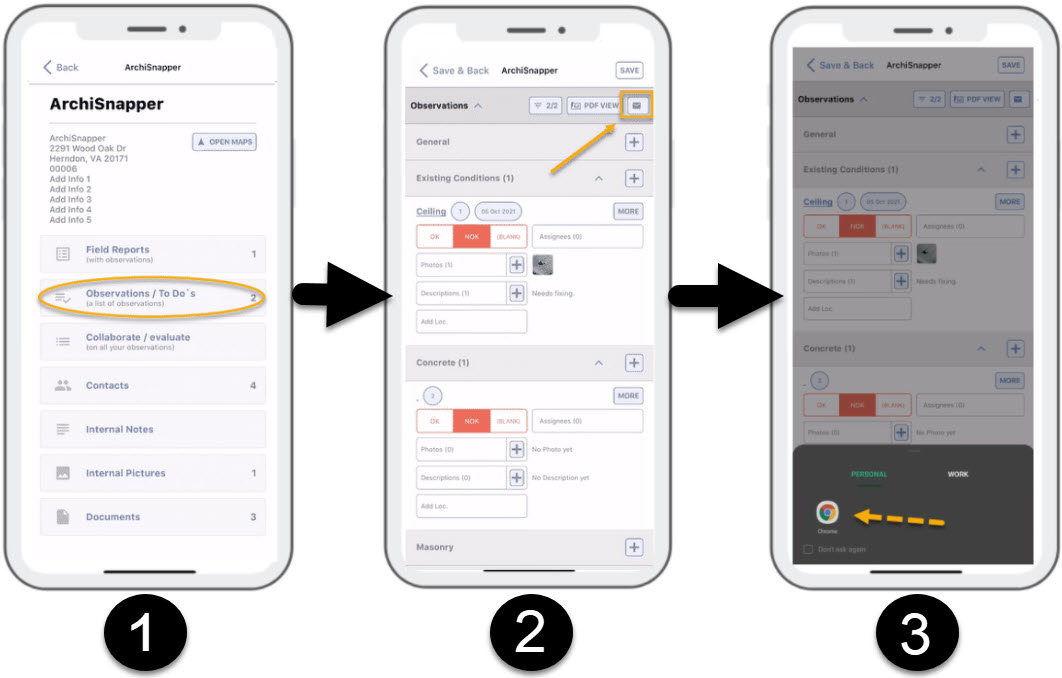If you don't need to distribute typical field reports (eg like an architect does) but you want to document open issues completed with pictures, assignees, annotations on blueprints, etc — and maybe share these observations with colleagues or subcontractors — then TO DO lists can come in handy.
How this works:
1. Open the online ArchiSnapper account in your computer browser.
2. Add a project with a contact and floor plan. Read more here, on how to add a new project.
3. Open the ArchiSnapper App on your smartphone or tablet & log in.
4. Tap the “Sync” button to download your project to the app.
5. Tap on the project.
6. Tap on "To-Do list"
7. Option 1: add observations by tapping the "+" signs next to the category titles.
8. Option 2: add observations by opening a floor plan and start adding observations from there (more information here).
9. Complete the observations with a description, assignee, and location pointer. Add photos with annotations or sketches.
10. Tap the "Sync" button to upload everything to your online account.
11. After syncing, you can find and edit the documented observations in your online account. Click on "projects" and "To-Do list/Observations" in the right column.
12. In your online account, you can now:
- Filter observations.
- Generate and send a PDF of the list.
- View observations on a floor plan.
- Share a link with a real-time online view on the list.
- Merge observations into a report of this project.
- Add new observations.
Additional Tip: Send your To-Do-List from the App
You can also send your To-Do List through the Mobile App by following the below steps:
- On a project, tap on 'Observations / To Do's List.
- Tap on the 'Mail Icon' in the upper right corner.
- It will then attempt and prompt you to open it using a web browser from your mobile. Just select whichever is available or what you normally use.
Once selected, it will then open the link in the browser where you can select contacts, select which items, and filter items you want to send.
Read this help doc if you want assignees to give feedback on their items.
Watch this video tutorial:
Questions? Support@archisnapper.com.