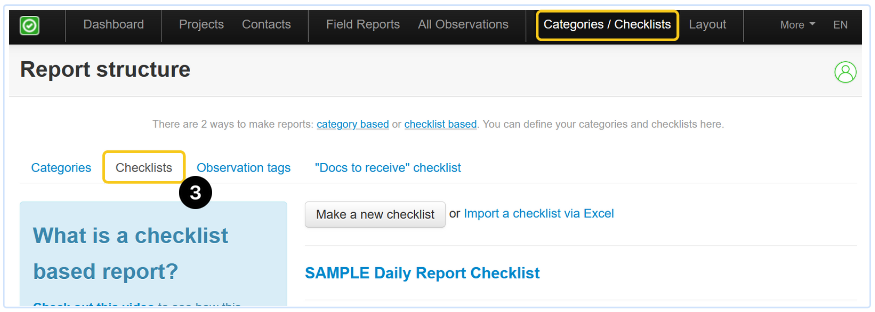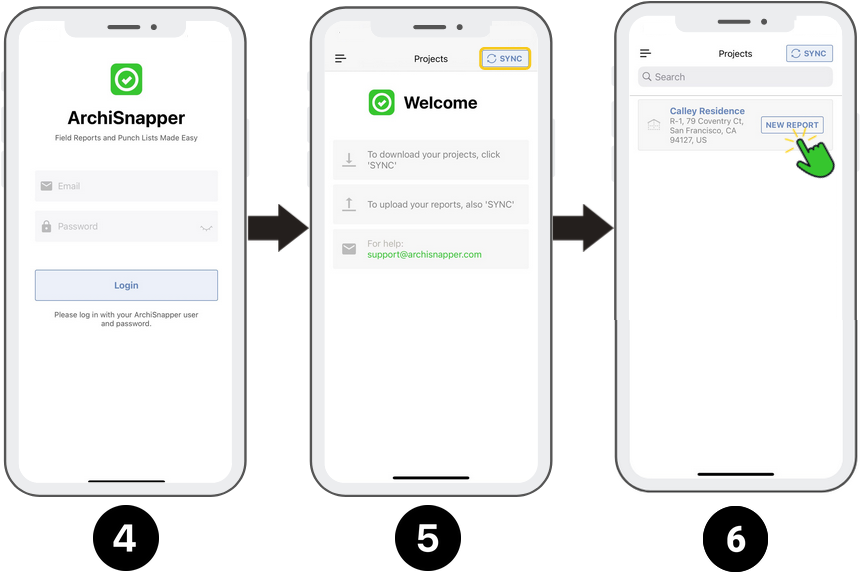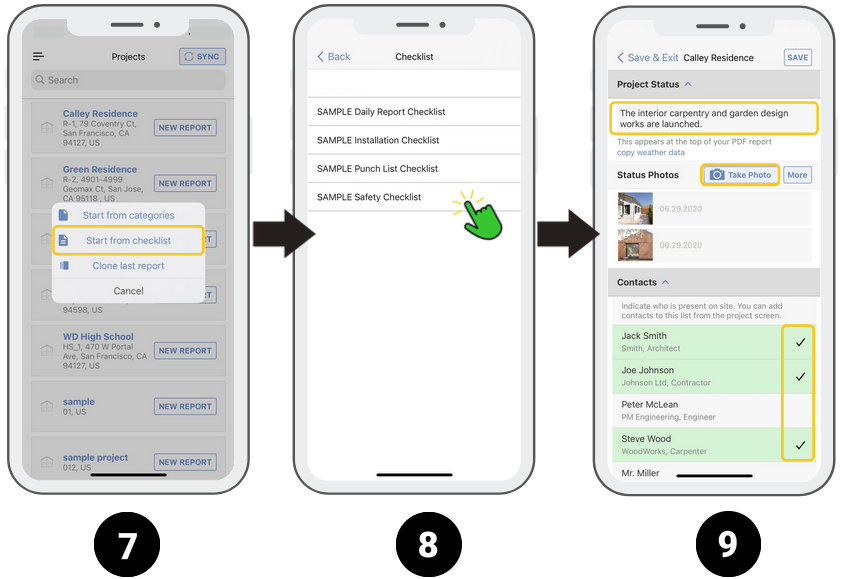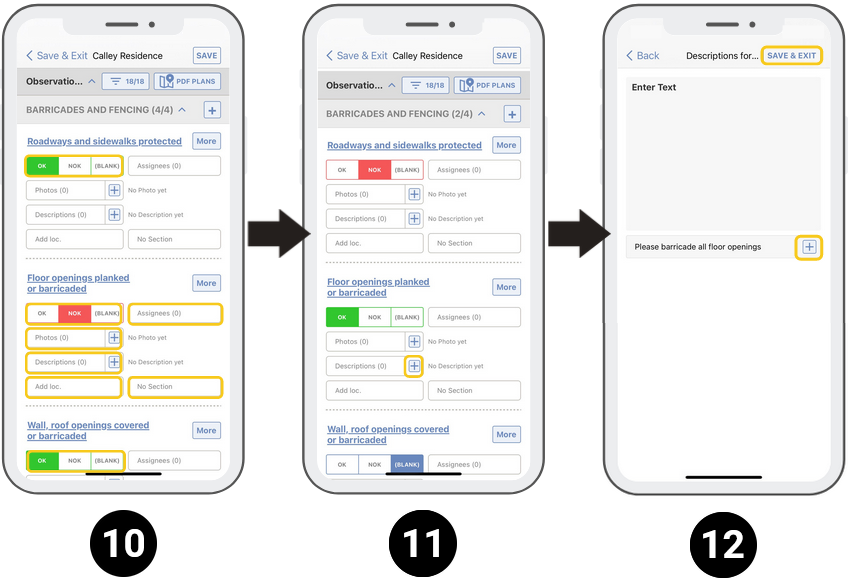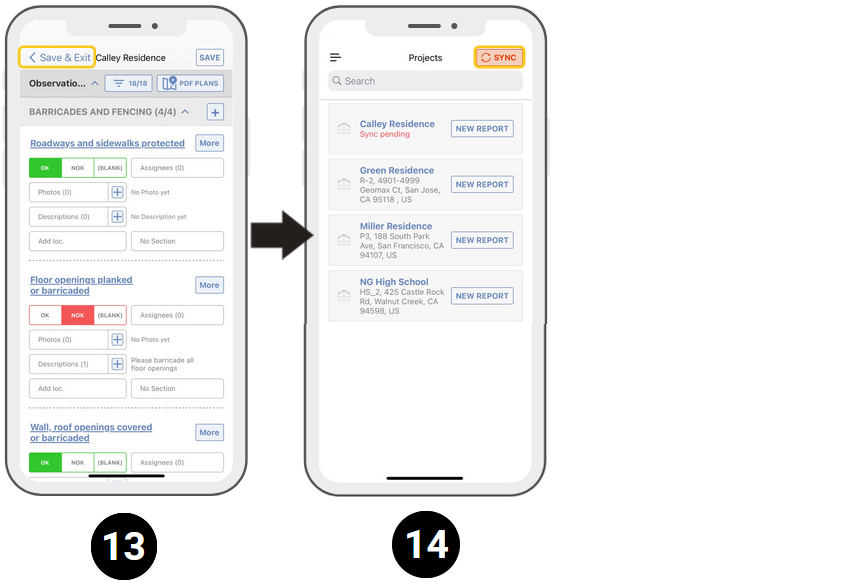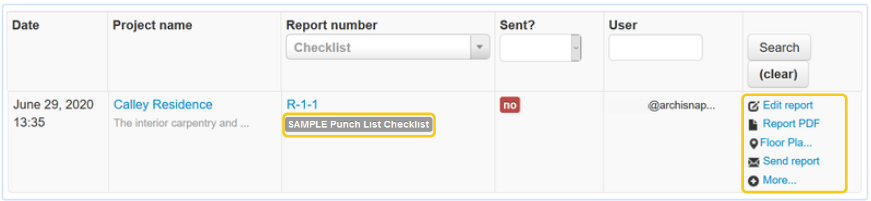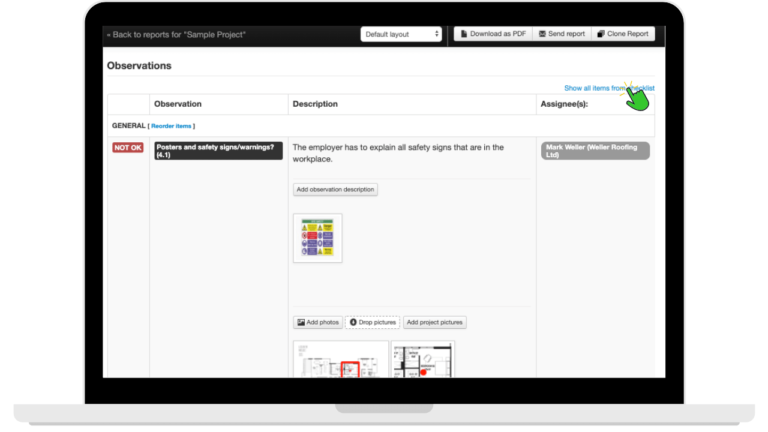Creating a checklist-based report with ArchiSnapper is easy. Follow the 15 steps below and you'll have your first inspection report ready in 5 minutes.
- Open your browser on your computer and go to your online ArchiSnapper account.
- Add a project with at least one contact, and a floor plan (optional).
- Create or edit your checklist. More info on creating a new checklist.
- Download the ArchiSnapper app in the App Store or Play Store and install the ArchiSnapper app on your smartphone or tablet. Log on to the app using your email and password.
- Tap “SYNC” to download your projects, contacts, and other data to your mobile device.
- Tap 'New Report' for any of your projects.
- Tap the "start from checklist" button.
- Select a checklist.
- Enter the project status and status photos, and indicate which contacts are present on the job site.
- Scroll down and start reviewing the checklist. For every item, you can change the status, add a description, assignee, or location on a floor plan. Add pictures with annotations.
- Tap on the "+" next to "descriptions" to add a description for this item, or to add a predefined "standard description" for this checklist item, if there are any.
- Select a standard descripton by clicking on the "+" sign — tap "save & exit" when you're done.
- After you completed the inspection, tap "save & exit".
- Tap the "sync" button to upload the report to your online account.
TIP: Use the "compact" view for a better overview of your checklist.
- Tap on the filter icon next to "observations"
- Switch the "compact view" button on. Tap on "apply filter".
- Every checklist item will now be shown on one line.
15. After the sync, you can edit, download, and distribute the report in your online account:
16. Show all items from a checklist when editing a report online:
- When editing a checklist-based report online, scroll down to the observations table.
- At the right top, click on "Show all items from checklist":
You'll see every item on your checklist. Only the edited checklist items will be shown in the PDF version of the report.
Note: if you "delete" a checklist item in a report, it will be deleted from this report, and in future clones of this report. To avoid this, you can reset all the information you added to this check. After saving, the check will not be visible anymore in the PDF version of the report, but you can still use it in future clones of this report. In the app, tap on more next to the item name, and then 'reset item'.
Questions? Support@archisnapper.com. Don't hesitate to reach out, we love to help our users.