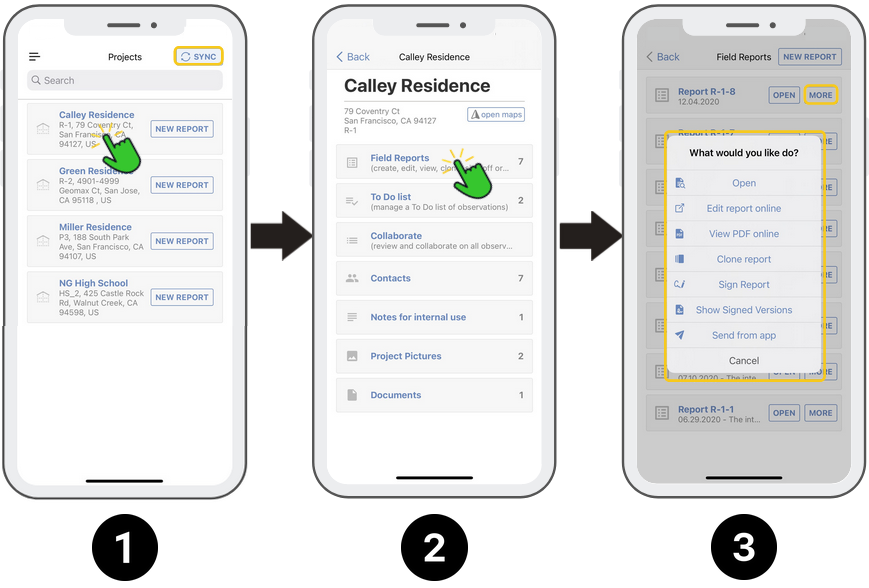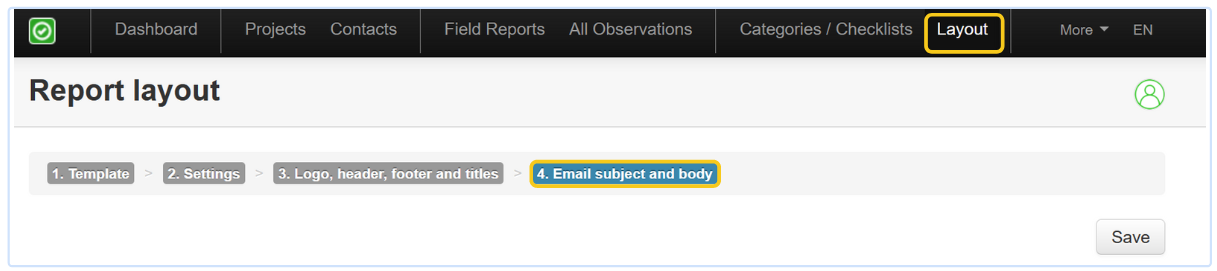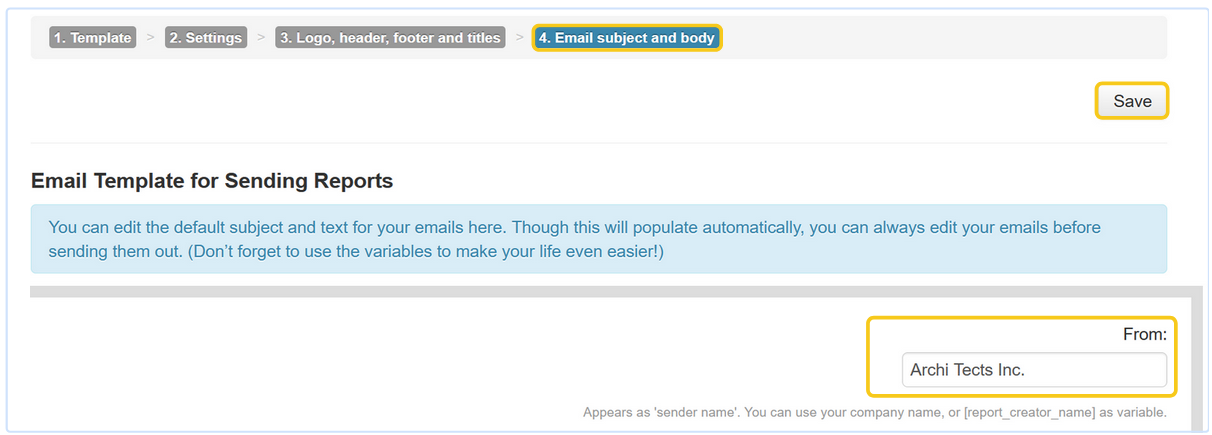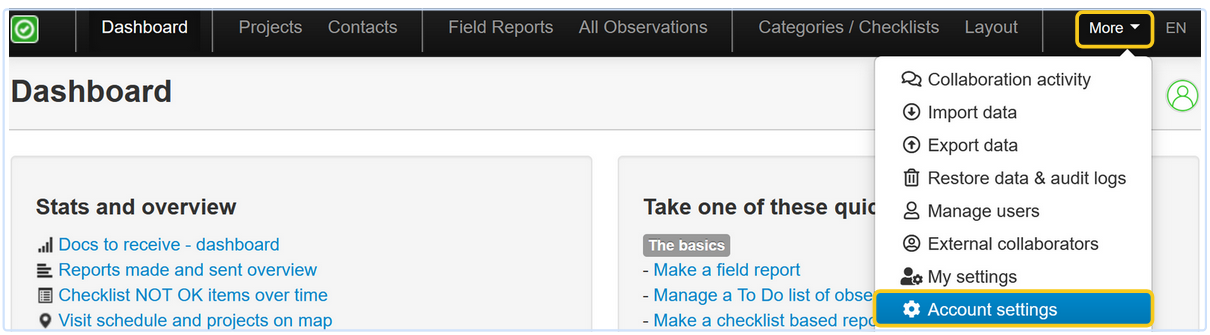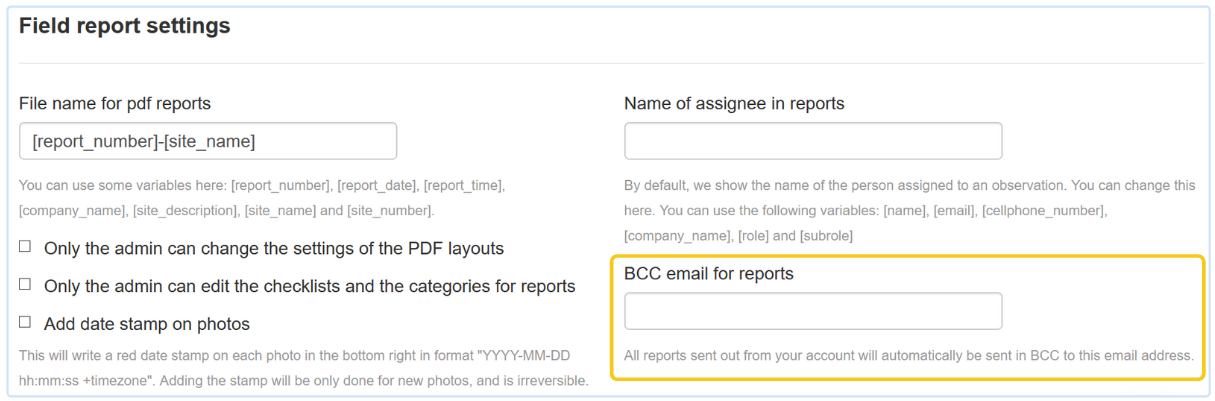Quick links:
- How to distribute a field report?
- How to add a default subject line and body text?
- How to edit the "sender" name when emailing a report?
- How to automatically receive a copy of all distributed reports?
How to distribute a field report?
There are two ways to distribute a field report with ArchiSnapper:
1. From your online account, go to Field Reports and click on "Send report" in the right column:
2. Or from the App:
- Sync your field report
- Tap on the projectname >> Field Reports >> More >> Send from App:
How to manage the default subject line and body text?
- In the online account, go to Layout >> Edit >> 4. Email subject and body
- Add your default subject and body, use variables. Example: use the variable [site_name] to automatically fill in the project name.
How to edit the "sender name" when distributing a field report?
- In the online account, go to Layout >> Edit >> 4. Email subject and body.
- Edit the "from" field to the name you want to use. You can use your own name, your company name, or a variable like [report_creator_name].
- Click the save button.
How to automatically receive a copy for all field reports emailed
- In the online account, click on More >> Account settings (only available for admin users).
- Scroll down to "Field report settings"
- Add an email address in the "BCC email for reports" field.
- Don't forget to Save.
This way, all field report emails will also automatically be sent to this email address in BCC.
Questions? Support@archisnapper.com.