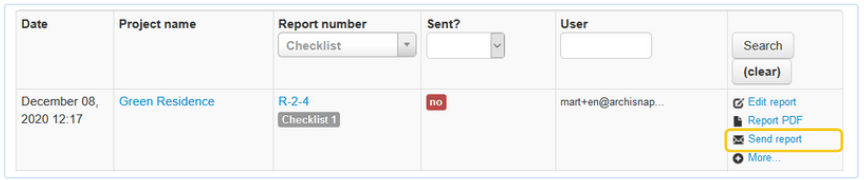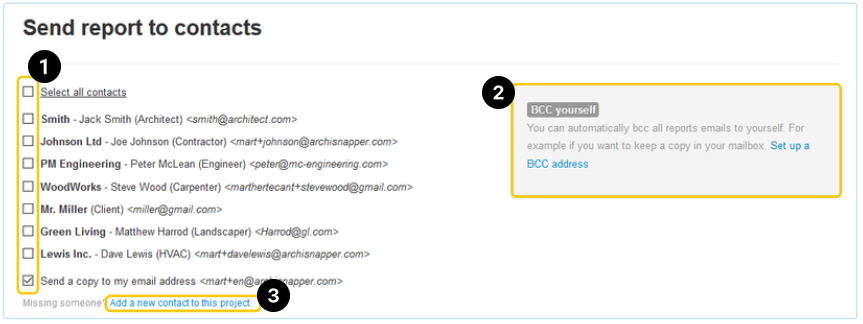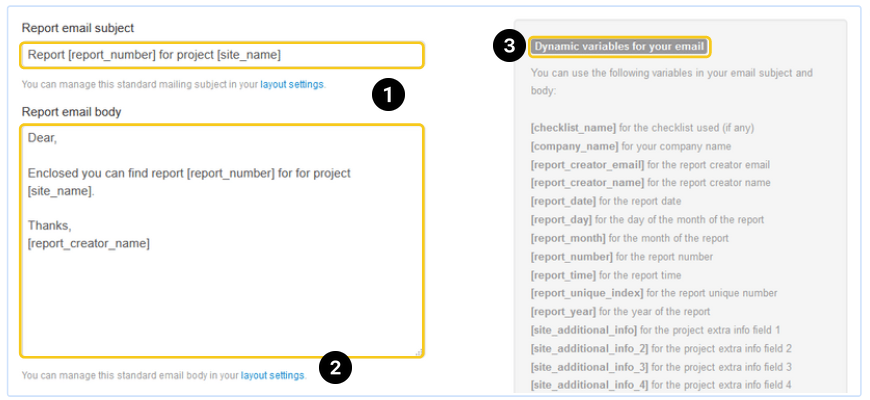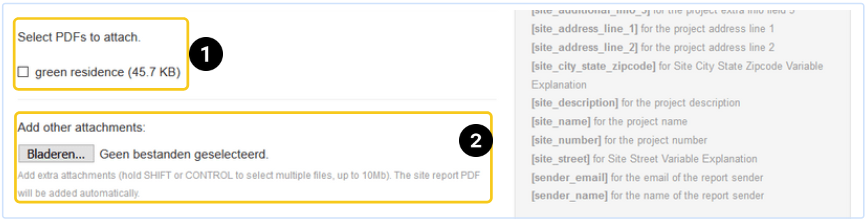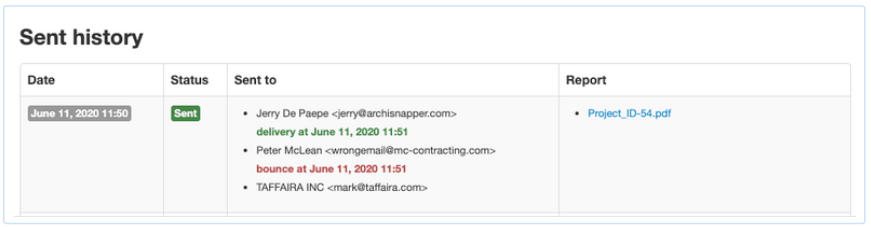In this help doc, we'll show you how to distribute your field reports from the online account, with the browser on your PC.
Read this helpdoc if you want to send out your site reports with the app on your smartphone or tablet.
Quick links:
- Select your contacts
- Send complete or filtered report
- Format your email/Set-up an email template
- Add attachments
- Sent history
In your online account, choose the report you want to distribute.
In the right column, click on "send report":
Select your contacts
- Select the contacts you want to send the report to.
- You can add a BCC email address in your account settings. This address will be added in BCC of every report you send out with ArchiSnapper.
- If there's a contact missing in the list of contacts, you have to add it to the contact list of your project first.
Distribute the complete report or a filtered report.
Choose whether to send the complete report to everyone, a filtered report with only the assigned items per contact, or a combination of both:
Draft your email
- The default email shown here is copied from your layout settings. Read here how to manage this default email.
- You can still edit the email before sending the report. The variables between square brackets will be filled in automatically when sending the report.
Add attachments
- Decide which docs and plans you want to attach to the email.
- Or, upload extra documents from your PC, to attach to the email.
Click on "Send report". Done!
Sent history
At the bottom of the page, you can check the sent history. If ever there is a discussion about who received what and when — you can easily check this here.
If the email could not be delivered you will receive a bounce warning. If you want to receive these notifications directly in your inbox, you can change this via More >> "My settings".
Questions? Support@archisnapper.com.