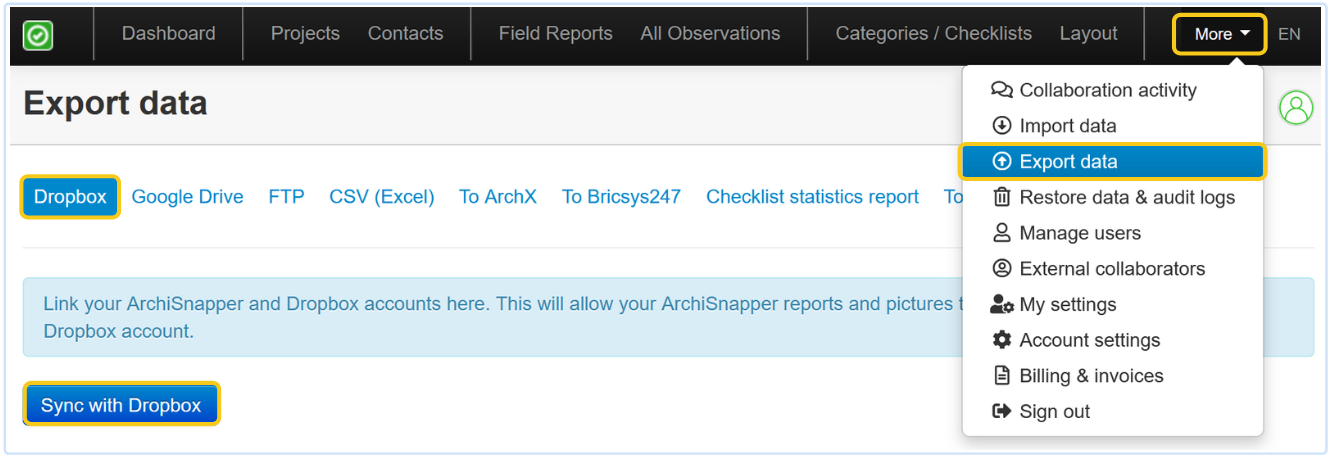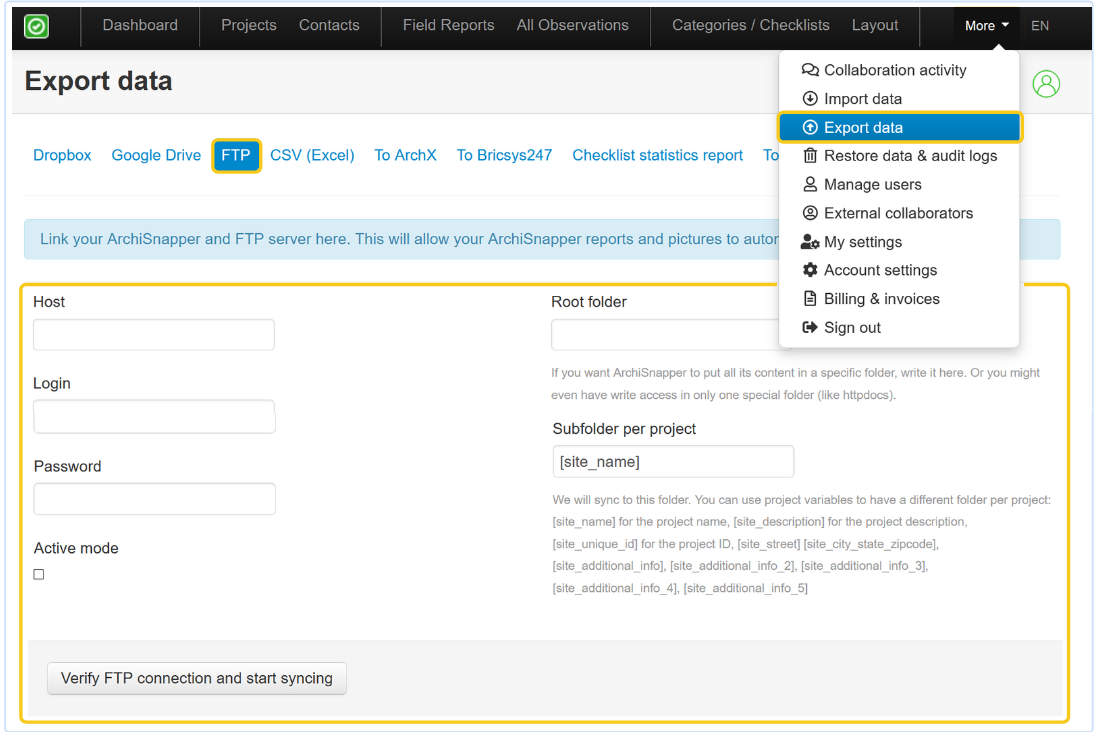Here's how you can automatically back-up all your PDF reports and project pictures to:
If you use Sharepoint, read this help doc for more information.
Dropbox or Google Drive
1. Go to 'Export data' in your online ArchiSnapper account (PC):
2. Choose between Dropbox or Google Drive, and follow the steps to activate the sync.
What will happen next?
A couple of times a day ArchiSnapper checks if any new images or site reports have been created in the online ArchiSnapper account. If so, the new images and pdf reports are automatically exported to your Dropbox or Google Drive account, so you have an instant and automated backup.
In your Dropbox or Google Drive account you will find a folder per project with:
- All the field reports (PDF format)
- All the photos
Note: When you delete photos or PDF reports from your Dropbox or Google Drive account, these are not deleted from your ArchiSnapper account.
Sync logs for Google Drive and Dropbox
Find the sync logs for GoogleDrive and Dropbox by clicking on More >> Export Data >> Dropbox (or Google Drive) >> Check the sync logs of last week:
FTP
If you have an FTP server, you can easily link this to your ArchiSnapper account and set up an automated synchronization of your PDF field reports and photos.
Go to: More >> Export data >> FTP.
Fill in the necessary details and click on "Verify FTP connection and start syncing":
Within the root folder on your FTP server, we will first search for the project, based on the field "Subfolder per project".
If you enter the variable [site_name], we will use the ArchiSnapper project name to search for a folder with the same name on your server. You can also use the other variables.
Within that, 2 folders will be created:
- 1 folder with the PDF reports for that project.
- 1 folder all the photos for that project.
Questions? Support@archisnapper.com.