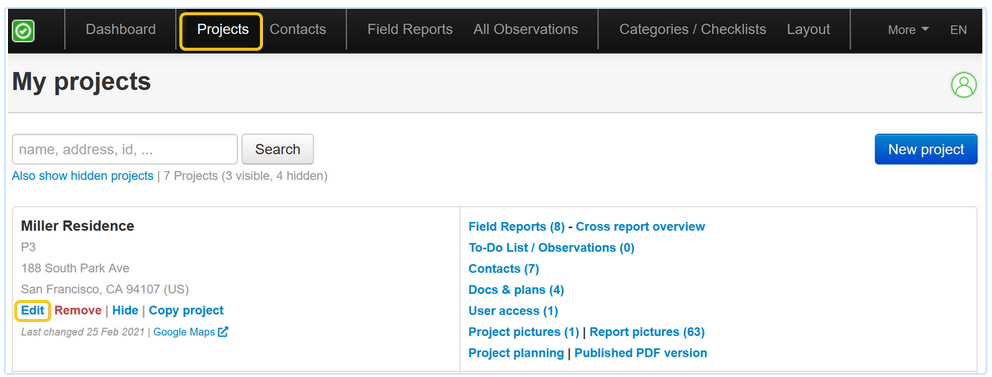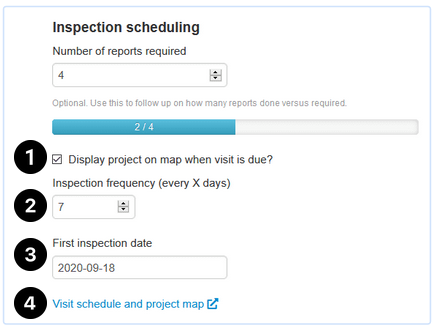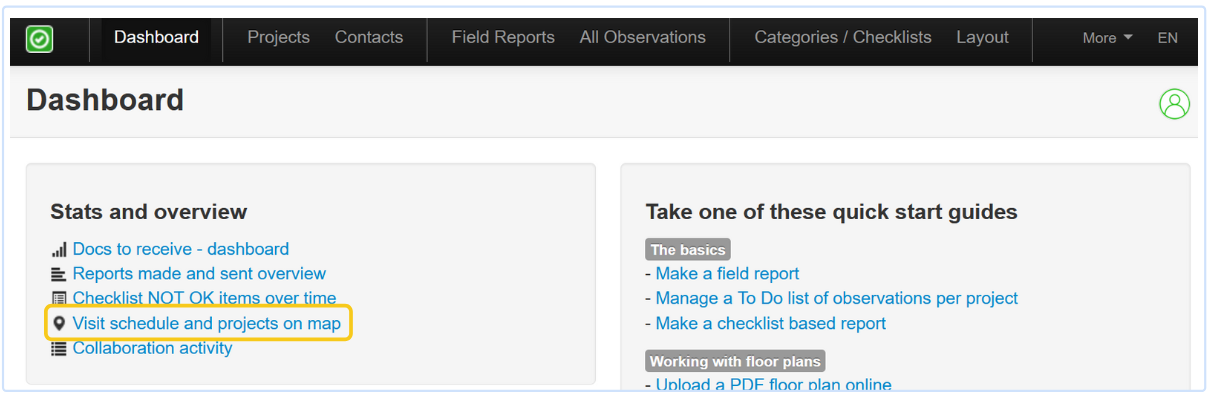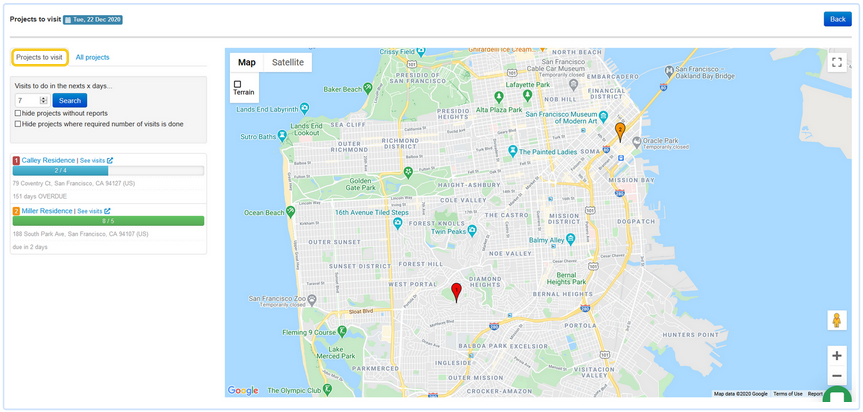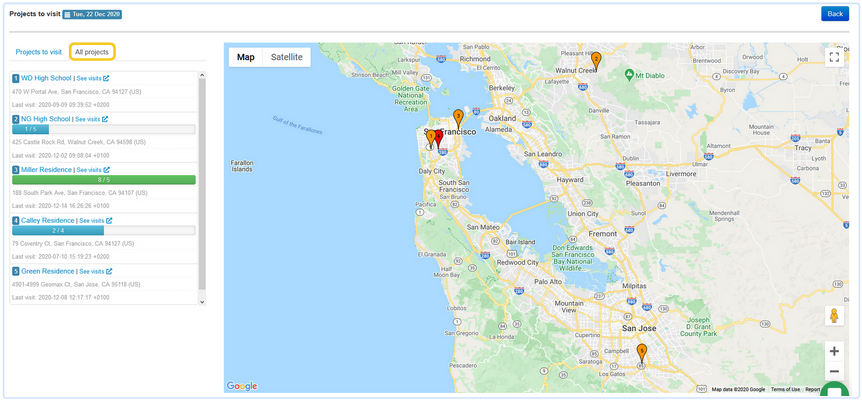If you're managing a lot of projects that require frequent site visits, this functionality is for you.
It gives you an overview of:
- which projects need a site visit during the coming days or weeks.
- all your projects on a map for efficient site inspection planning.
STEP 1: activate map display per project
In your online account go to "projects" and "edit" a project:
Scroll down until you see "Inspection scheduling":
- Check the box next to "Display project on map when a visit is due."
- Set the frequency of site visits. Leave this blank if you just want to see the project on the map without additional info.
- Set the date of the first inspection.
- Don't forget to hit the "save" button (left bottom)
STEP 2: display projects to visit on a map
Click on the link in your dashboard "Visit schedule and projects on a map". You can also find this on the dashboard page.
Display projects to visit
- Set the right parameters: visits to do within X days, and which projects should be shown. Click on "search".
- Red projects: should have been visited already. Orange projects: should be visited soon.
All projects
In the second tab, you will see all the projects for which you have activated the option "display on map" (in the project settings):
Also read: Track the number of required reports created per project
Questions? Support@archisnapper.com