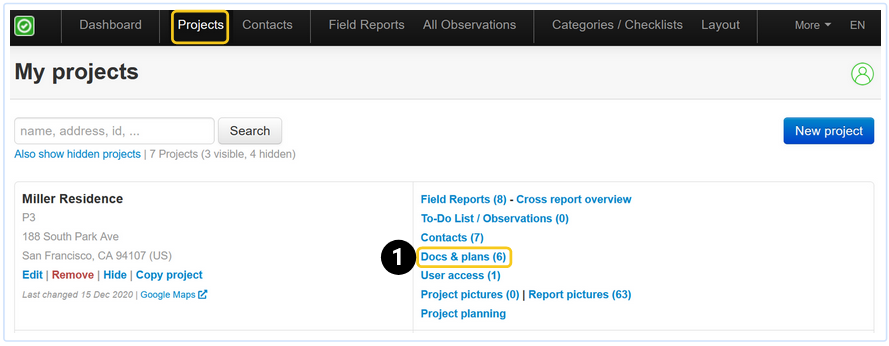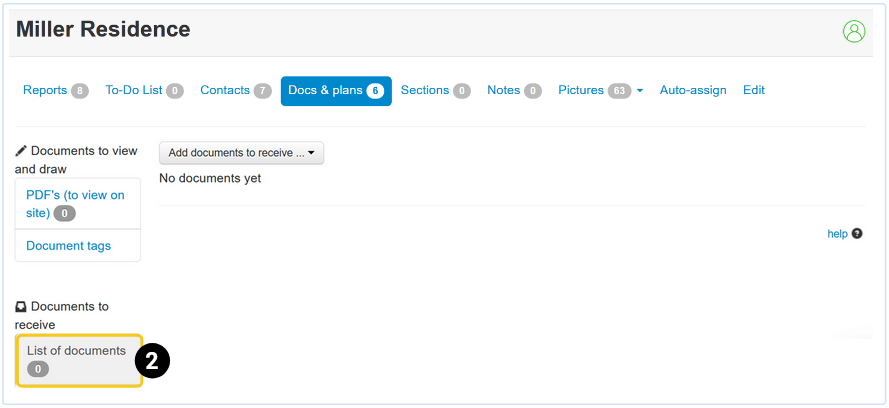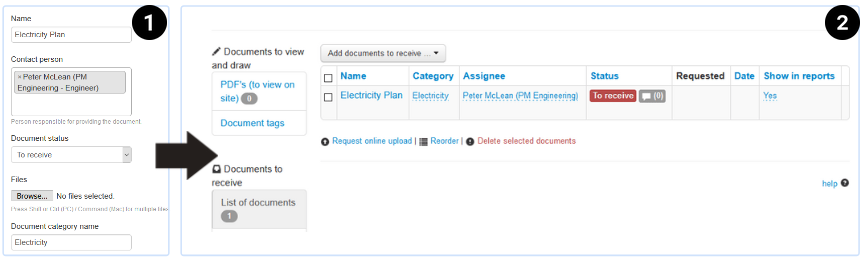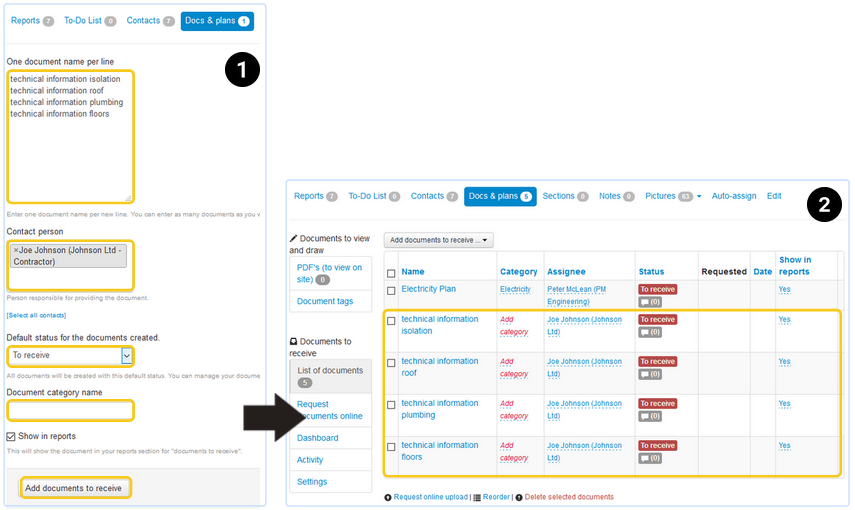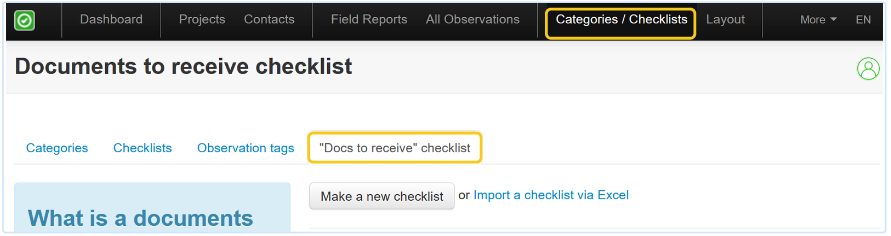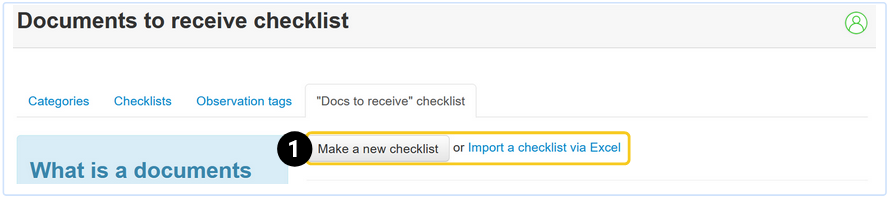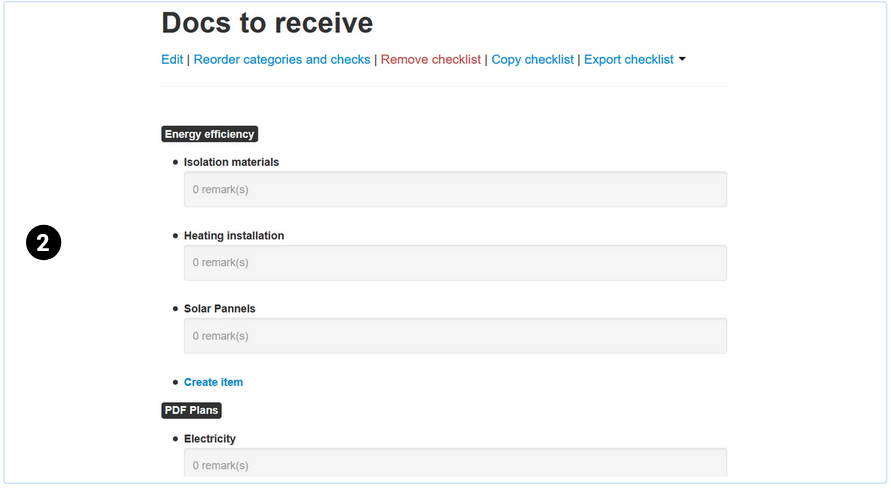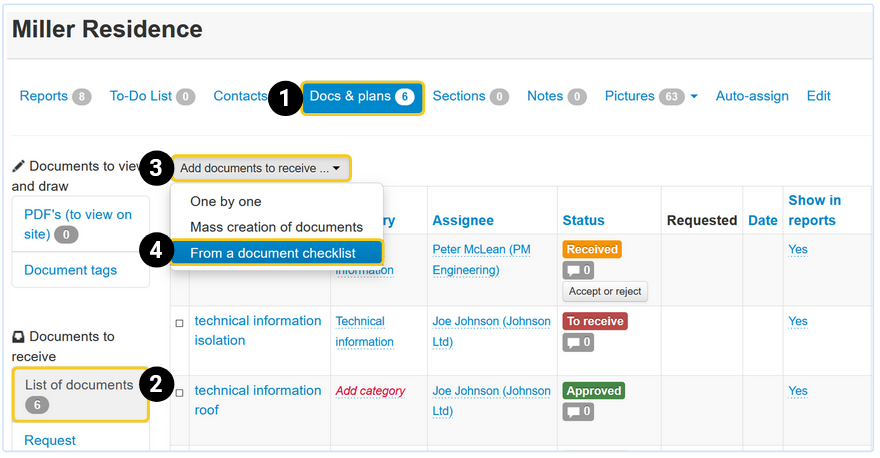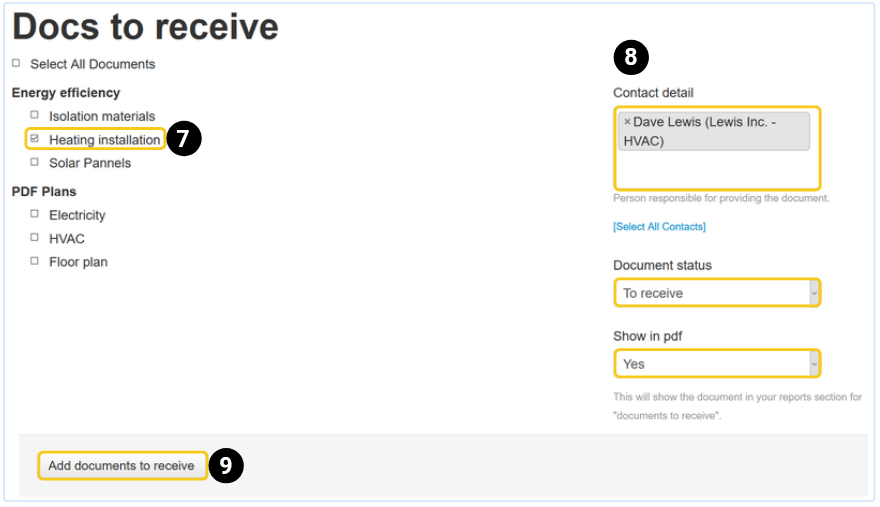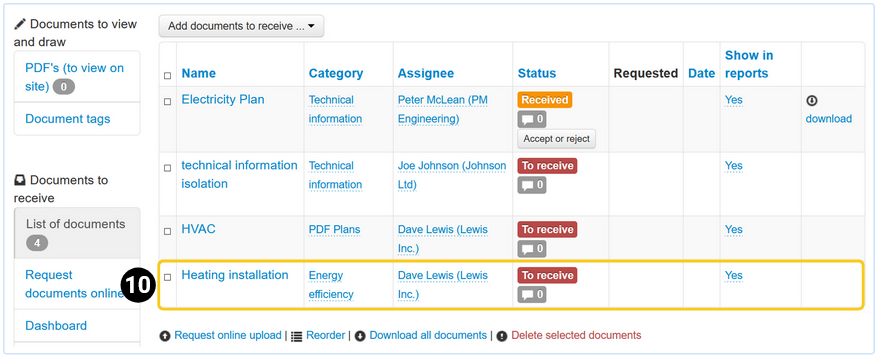With ArchiSnapper you can request documents to receive from your contacts, such as for example as-built plans, invoices, or certificates.
Here below we explain how to create a list of documents to receive. And in this help doc you can find more info on how to request these docs.
Quick links:
- Make a list of docs to receive, add them one by one
- Batch creation of documents
- Use a document checklist
Create a list of documents to receive
For each project, you can create a list of the documents to receive.
This is how it works:
1. In the online account, go to a project and, in the right column, click on ‘Docs & plans’:
2. In the left menu, click on "Docs to receive". If it's the first time you use this feature, you'll see this is empty:
3. Click on the button "Add documents to receive". You can now choose how you want to create your list of documents:
A. Ad document to receive one by one
1. Fill in the requested information:
- Document Name.
- Indicate the contact person who is responsible for providing this document.
- Select the document status - e.g. "to receive" if you want to request it.
- You can upload a file if this is for example a PDF file to be completed or signed.
- Check "Show in report" if you want to show this document in the document table of the field reports for this project.
- Click on "add document."
2. The created document appears in the overview list of documents to receive:
B. Batch creation of documents
If you want to request multiple documents from the same party you can create them at once. To do this, choose the second option, Mass creation of documents:
1. Fill out the requested information:
- Enter one document name per line.
- Keep in mind that all these documents must be requested from the same party.
- Determine the default status, category, and whether these statuses should be shown in your reports.
- Click on "Add documents to be received" at the bottom of the page.
2. After you click this button, you will see these new documents appear on the overview list of documents to receive:
C. From a document checklist
It can be useful to work with a document checklist if you often need to request the same documents.
STEP 1: Create a document checklist
First, the documents checklist must be created. You do this from here: Categories / Checklists >> "Docs to receive" checklist
1. Click "create your new checklist", or import a checklist via excel. Read more about importing checklists from excel here.
2. Add the categories, and the docs to receive for those categories. Add 1 check per document to receive. Example: add "Isolation Materials" as a check (document), within the "Energy efficiency" category:
STEP 2: Add documents to receive, starting from the checklist
After your checklist is created, you can use it to add documents to receive:
- Go to the "docs & plans" of your project.
- Click on "docs to receive" in the left column.
- Click on "add documents to receive".
- Click on "from a document checklist".
- Select the checklist you want to work with from the dropdown menu.
- Click on "use this checklist".
- Check the documents you want to receive per contact.
- Select the applicable options for assigned contact, the document status, and show in PDF (field reports).
- Click on "add documents to receive":
- You'll see the documents appear in your list of documents to receive:
Now you understand how to create and manage documents to receive, read this help doc on how to request these documents.
Also read: More info about settings for requesting documents
Questions? Support@archisnapper.com.