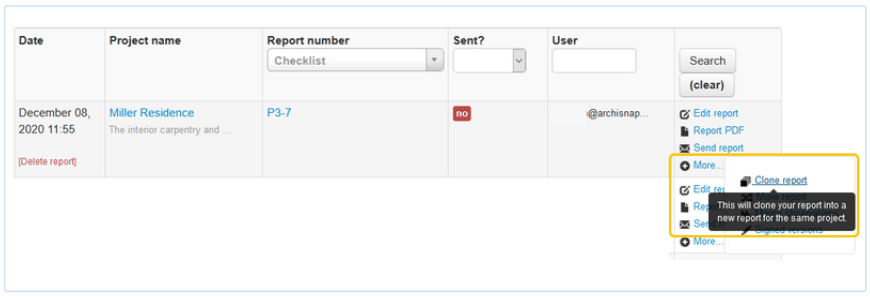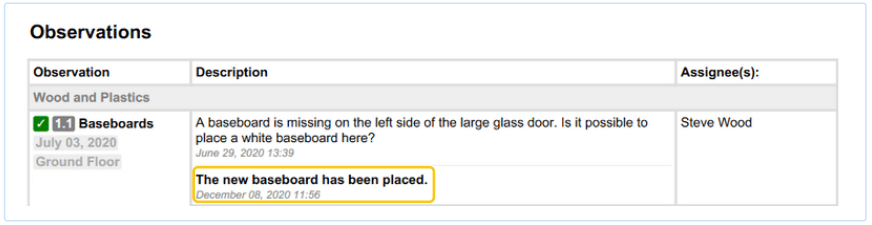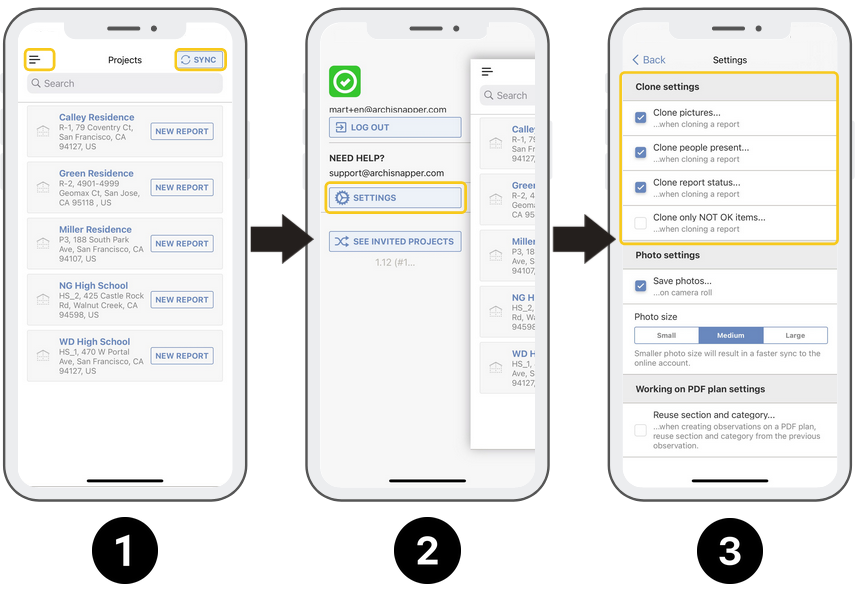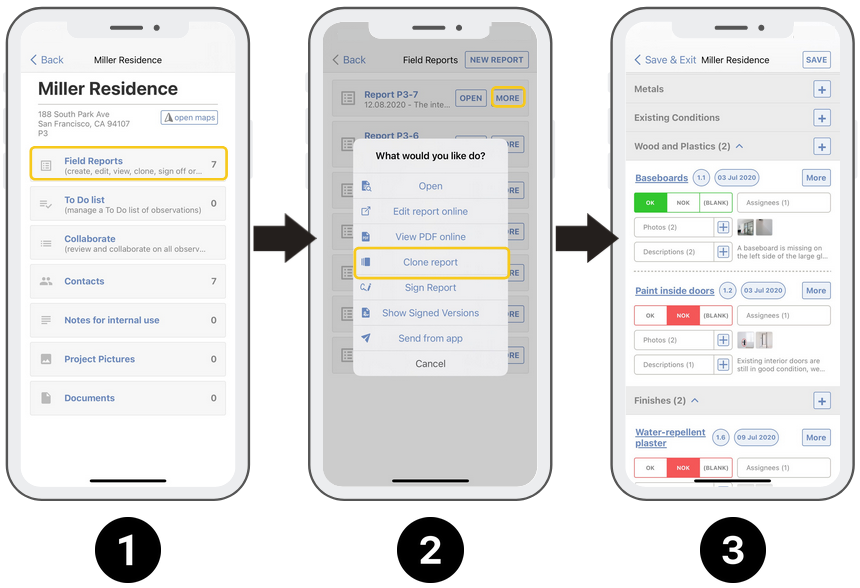Quick links:
Manage your clone settings in the app.
Clone a previous report with the app
Also read: Layout settings for cloned reports.
With the online account
- Go to reports in your online account.
- Click on "more" and "clone report" in the right column.
- You will receive an email when the report has been cloned and you can start editing it online.
Tip: depending on your layout settings, new observations and descriptions will be highlighted, underlined, or displayed in a bold font. You can also choose to show the dates on which descriptions were added:
In the app
Manage your clone settings in the app.
- Click on the Sync button. When the sync is done, click on the menu in the left top corner.
- Tap on Settings.
- Manage your clone settings:
TIP: 'Clone only NOT OK items' is useful to include only the pending NOT OK observations in your new report.
Clone a previous report with the app
- Go to the report you want to clone.
- Tap the "more" button, then choose "clone report".
- Start working on the report:
Clone reports and observation numbering:
Observations from previous reports will keep their original numbering. That way it's easy to find out when an observation was first created.
An example:
- In project X you have one report with observation 1.1.
- This report is cloned into a second report for this project.
- New observations in this second report will be numbered 2.1, 2.2, ...
- The cloned observation of the first report will keep its initial numbering: 1.1.
Also read: Layout settings for cloned reports.
Questions? Support@archisnapper.com.