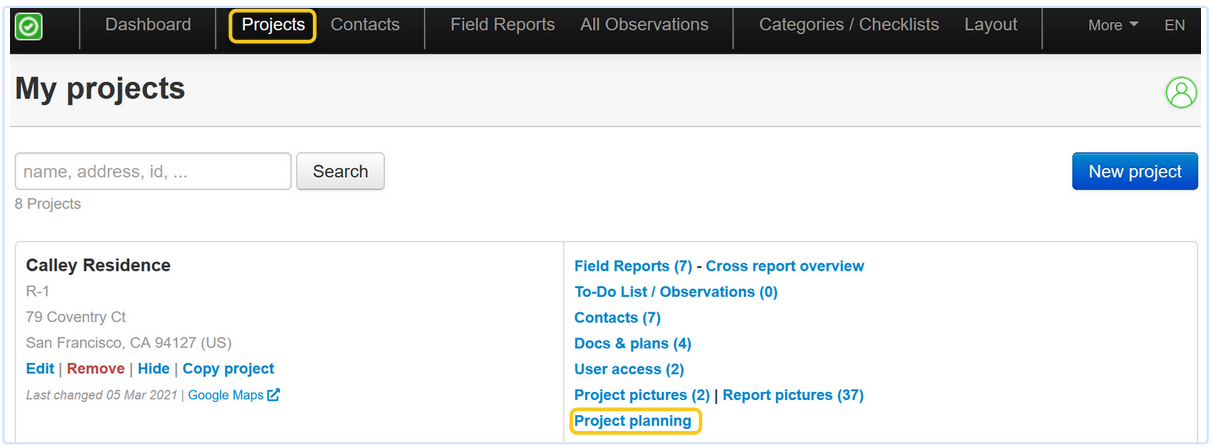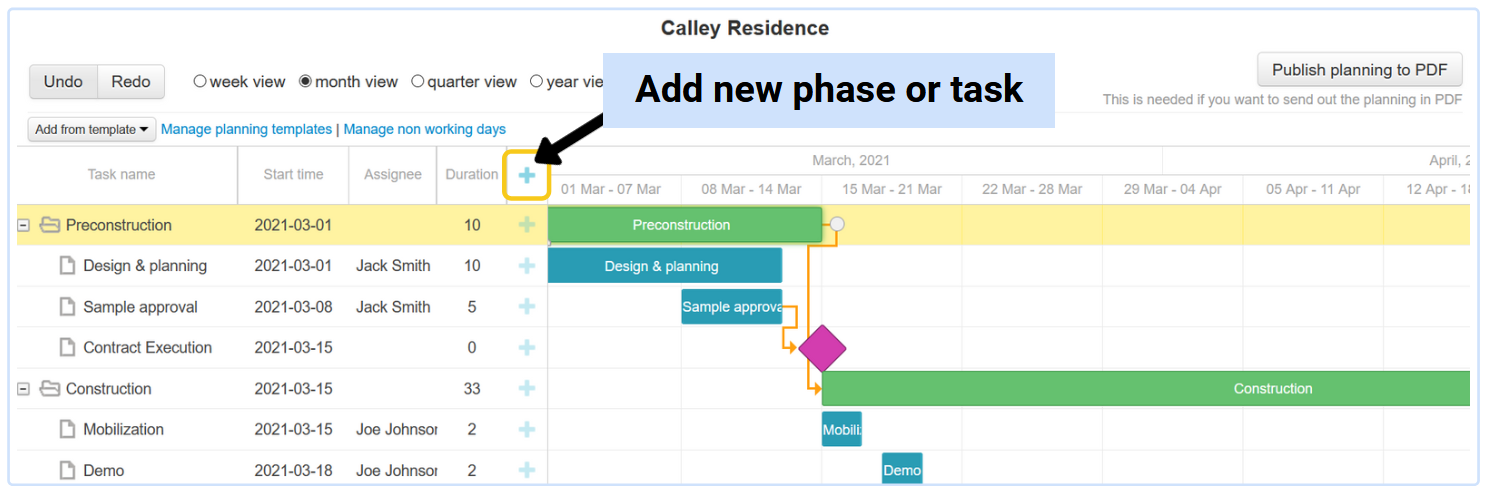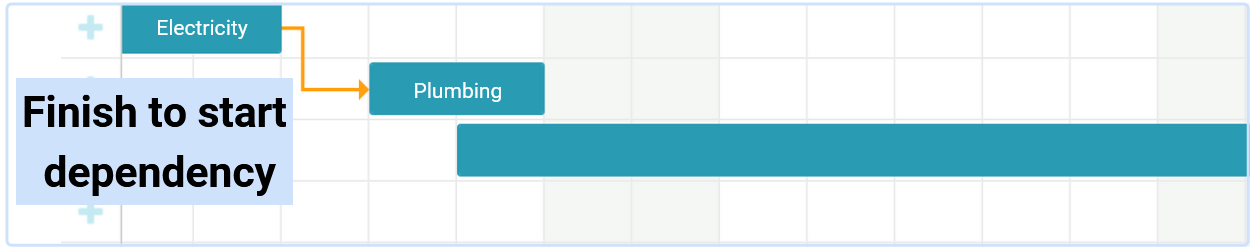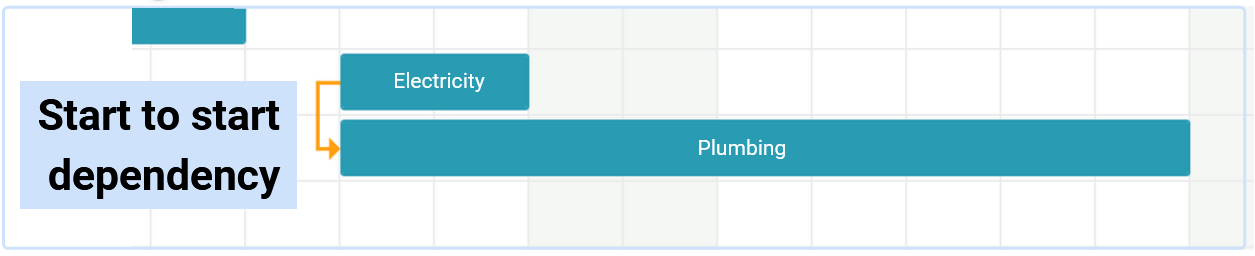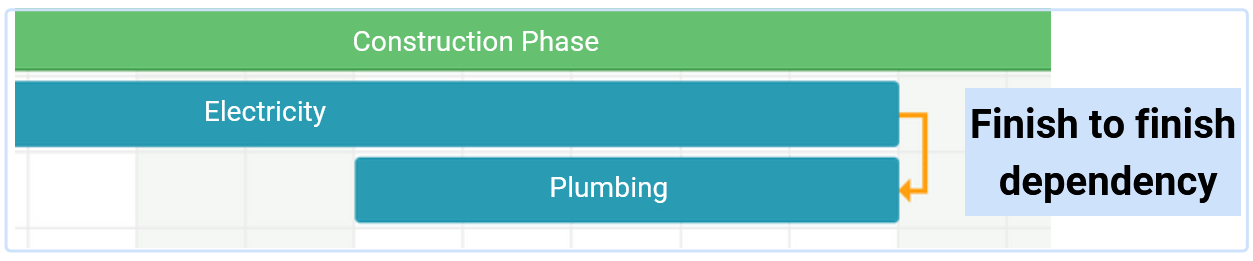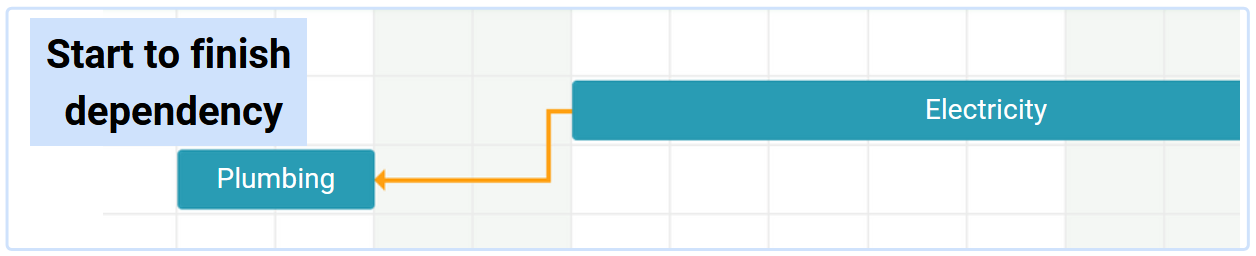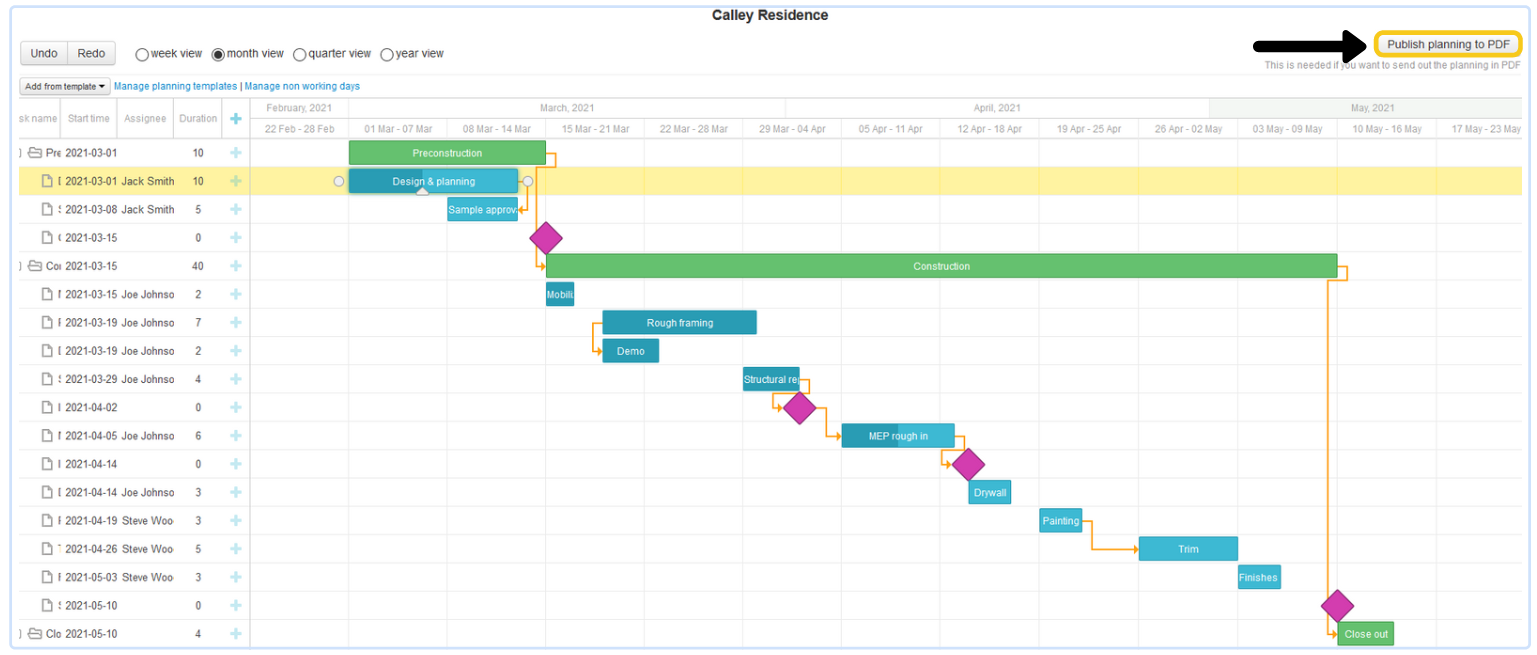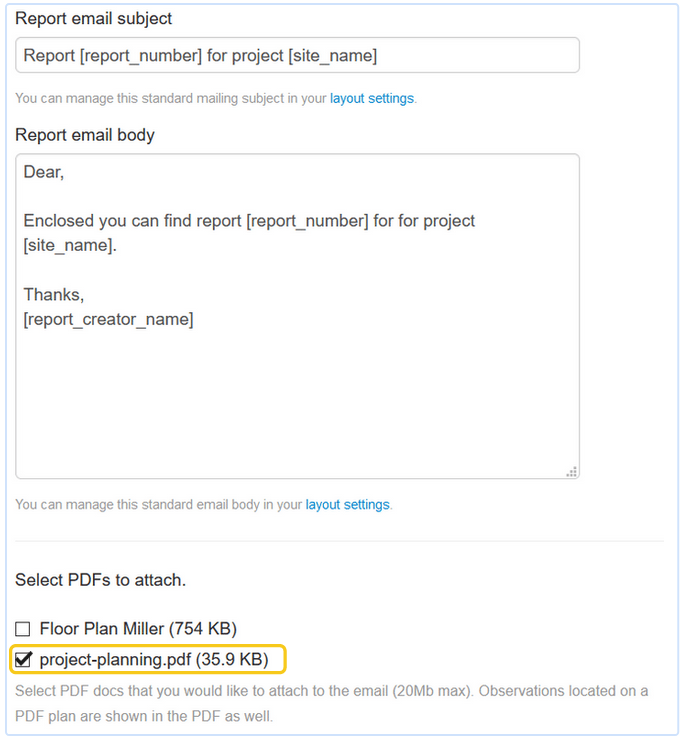In addition to drafting site inspection reports and punch lists, ArchiSnapper also allows you to create and communicate a project schedule in Gantt format.
This help doc covers:
- Find the project planning for a project
- Add phases and tasks
- Add dependencies
- Display progress per task or phase
- Start from a standard template
- Add non-working days per project
- Publish and share the planning
First step: click on project planning
Find the project planning link in your projects list:
Add phases and tasks
Click on the '+' button to add a phase or task. The phases (in green) consist of different tasks (blue). E.g. the phase Preconstruction (green) consists of the tasks Design & Planning and Sample approval (blue):
It is not necessary to work with phases, you can also work with tasks only.
To add a new task within an existing task or phase, press the '+' next to that specific task or phase.
Add dependencies
Click on bullets at the start or end of a task or phase to add dependencies:
There are several forms of dependencies that are supported by the ArchiSnapper planning tool:
FS (finish to start): See the example below. The next task (Plumbing) can only start when the previous task (Electricity) is finished. If there is a delay in the Electricity task, the Plumbing task will automatically move backward:
SS (start to start): the previous task (Electricity) must start before the next task (Plumbing) can start. If the start of the task Electricity moves backward, then the start of the task Plumbing moves backward with it:
FF (Finish to Finish): the previous task (Electricity) must end before the next task (Plumbing) can end. If the end of the Electricity task slides backward, past the end of Plumbing, the end of the task Electricity will also slide backward with it:
SF (Start to Finish): the previous task (Plumbing) begins before the next task (Electricity) is done.
TIP: double click on the orange arrow to remove the dependency.
Display progress for a task or phase
Display progress by task or phase, using the slider:
Use a planning template for a quick setup
Create a template for a typical project planning, in which you set up the different tasks/phases, and possibly also the standard durations and dependencies.
You can start from this template when creating a new planning. This way you do not have to enter the typical phases and tasks (structural work, sewer work, groundworks ...) for each project.
Manage non-working days for each project
In addition to weekends, there are also holidays where no work is done. Manage these non working days for each project so that the planning can take them into account and visualize them.
Publish planning to PDF to share
When you're ready to share the planning with parties involved, hit the "publish planning to PDF" button:
You can now download them as a PDF, or add them as an additional attachment when sending a report or punchlist:
Questions, comments, or tips? We'd love to hear from you: support@archisnapper.com.