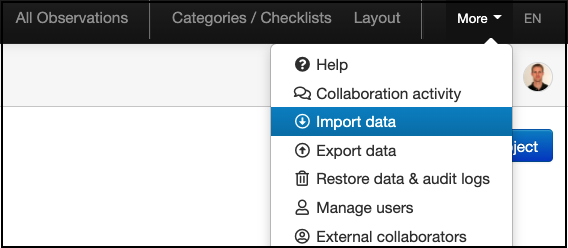First, log on to your online ArchiSnapper account.
Once logged in, click on More, then Import data:
On the next screen, select Ajera.
To enable the connection with Ajera, fill in the necessary fields:
Username and password should be your Ajera login credentials.
Connection url can be obtained from your Ajera account. On your Ajera main page Setup, go to Utility > Setup Integrations:
From the Setup Integrations page, go to API Settings tab then you can copy the API URL from there:
NOTE: Please make sure that you already created an API User first within Ajera prior to proceeding with the next integration steps. If an API User has already been created, you may proceed with the next steps below, if not you may follow these steps:
On your Ajera main page Setup, go to Utility > Setup Integrations > API User tab, click New:
Create a Username and Password. Username must be unique. Password must consist at least one uppercase letter, number and a special character.
Set an Authorizing Employee. Must be an Admin:
Then set permissions. API User must be set to be allowed all permissions. Once set, click on the Save Icon:
Once everything is set and all the fields are completely filled out in your online ArchiSnapper account, you may proceed and click on Link with Ajera:
NOTE: If you enable the 'Daily import' box, all changes in your Ajera environment will get imported automatically to your ArchiSnapper account on a daily basis.
It will then inform you if the integration was successful:
Now go back to your projects page in ArchiSnapper. You should see the projects appearing, together with the contacts for those projects with Ajera labels on them:
If you have questions or suggestions about this, don't hesitate to reach out via support@archisnapper.com.