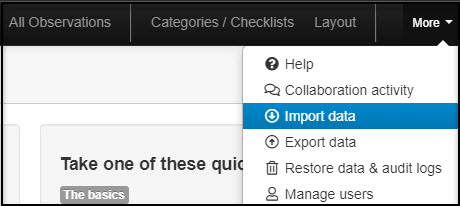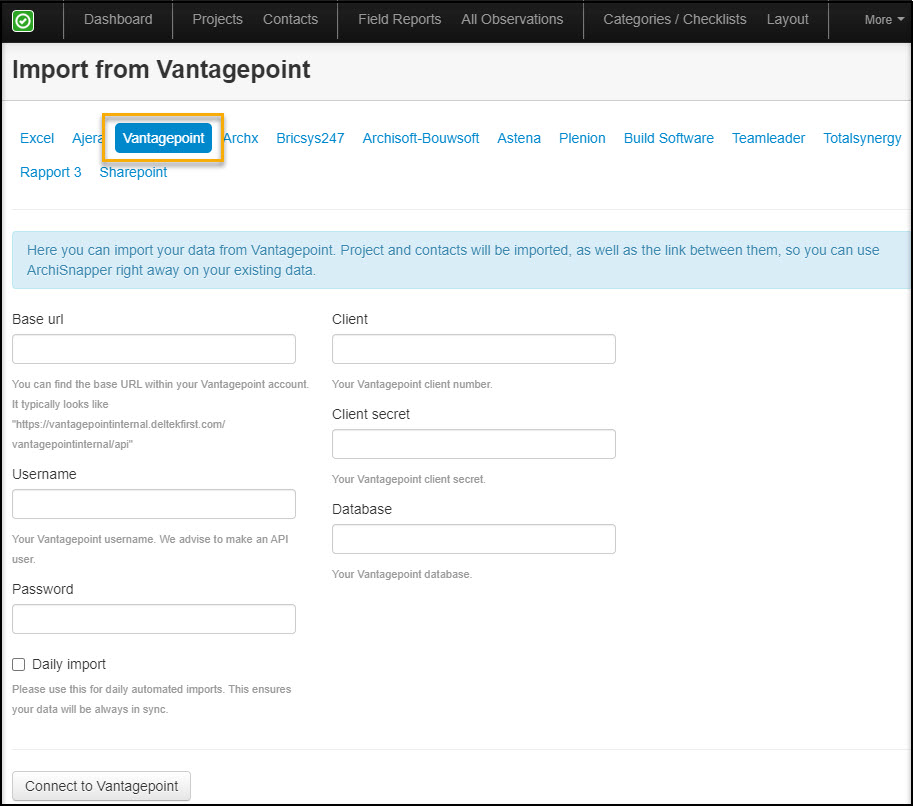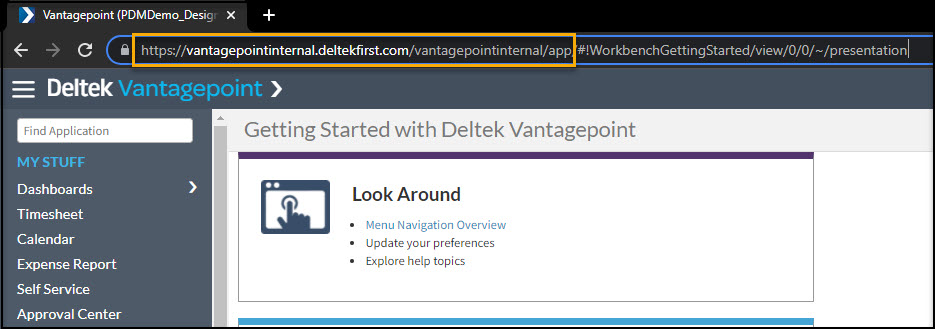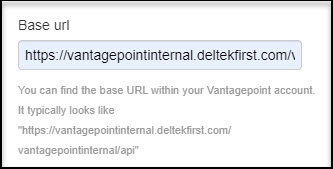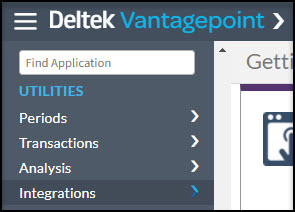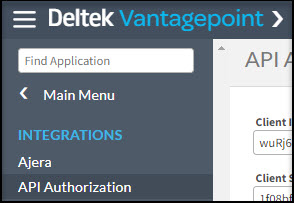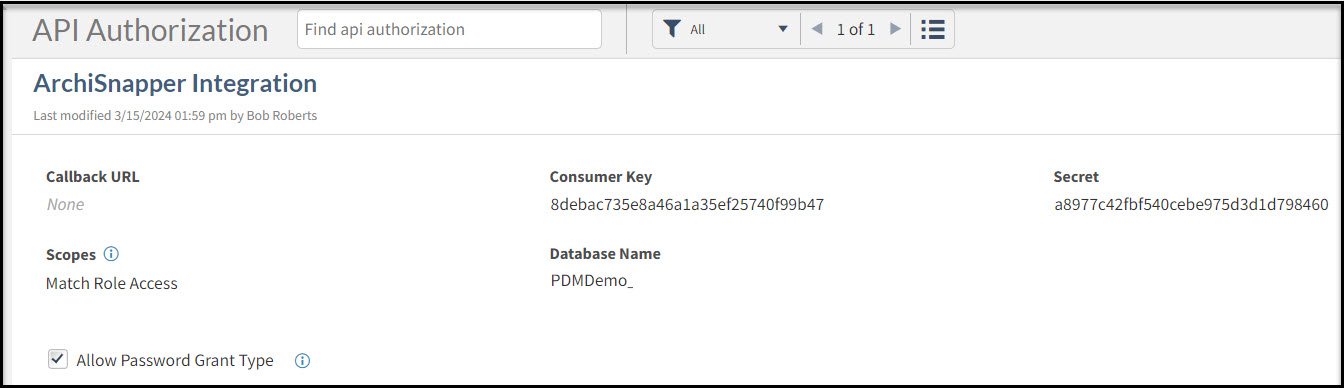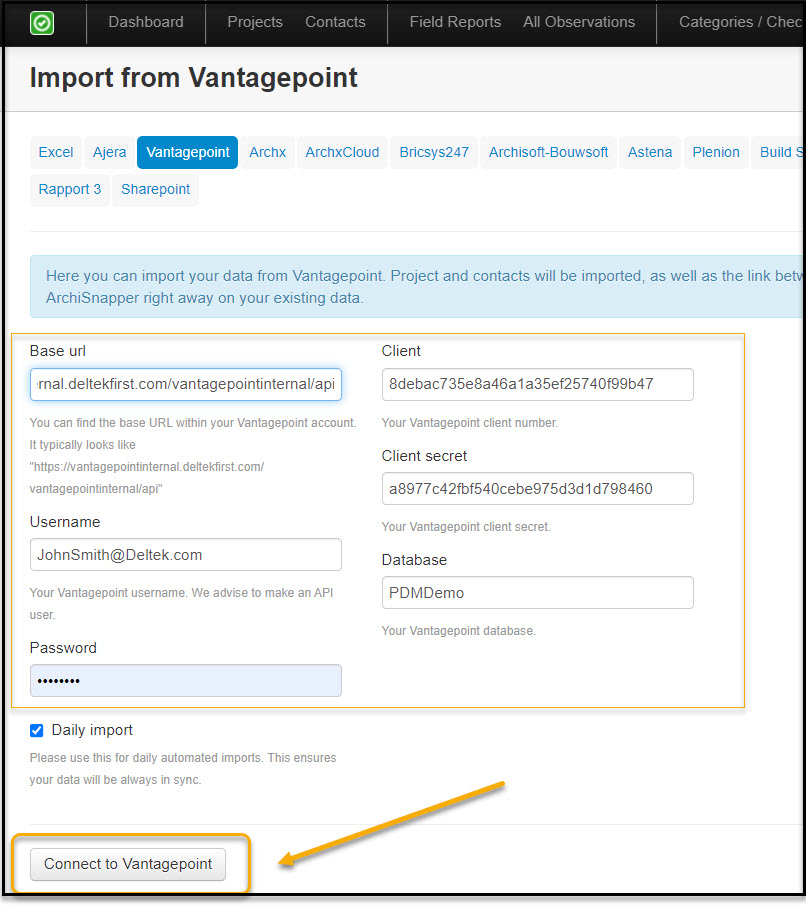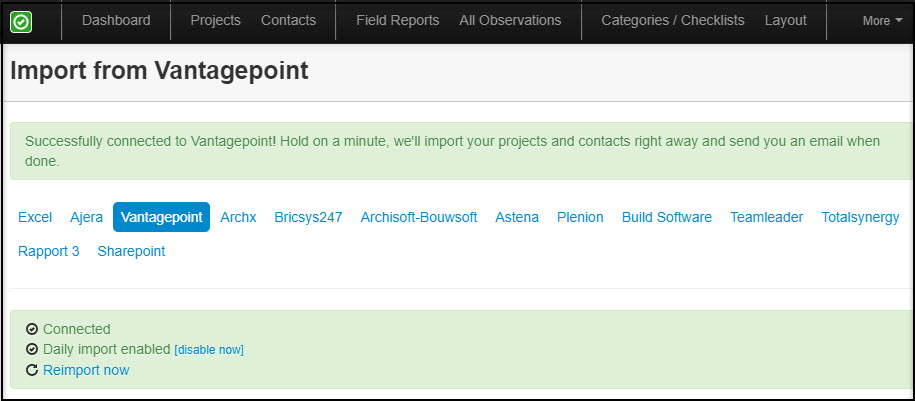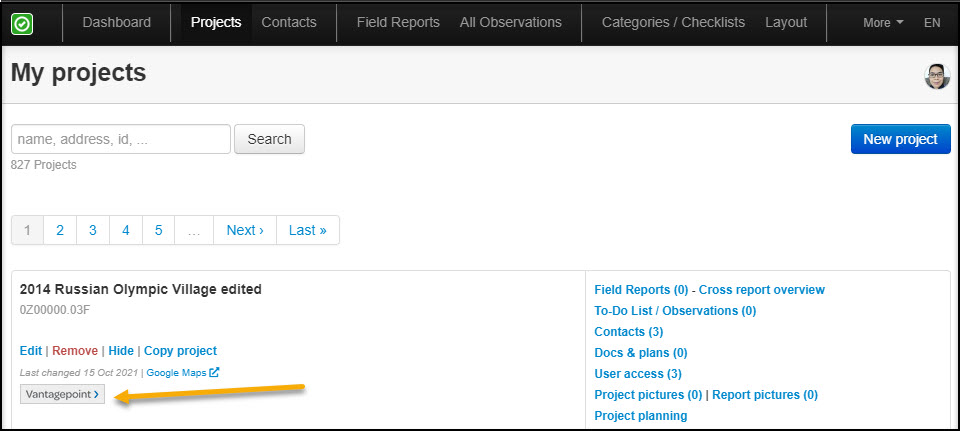First, log on to your online ArchiSnapper account.
Once logged in, click on More, then Import data:
On the next screen, select Vantagepoint.
To enable the connection with Vantagepoint, fill in the necessary fields:
Username and password should be your Vantagepoint login credentials.
Other details can be obtained once you are logged in to your Vantagepoint account.
To get the Base url:
Copy and paste the url until /app (See image below). Next, change "app" to "api" at the end of the url.
See the sample below:
From https://vantagepointinternal.deltekfirst.com/vantagepointinternal/app
To https://vantagepointinternal.deltekfirst.com/vantagepointinternal/api
Then paste it on the Base url field on your online ArchiSnapper account:
From your Vantagepoint Dashboard Main Menu, go to Utilities > Integrations:
Under Integration go to API Authorization:
It will then take you to the API Authorization page. Where you need to click the New API Authorization + button to generate the details you will need for the integration:
From here, you will need to assign an authorization name reference, for example, ArchiSnapper Integration, and then make sure to check the box that says Allow Password Grant Type so you do not need to provide a Callback URL anymore:
NOTE: Make sure to click the Save button once you are done to keep the changes.
Now you may go back to your ArchiSnapper account to fill out the fields with the details from your VantagePoint screen:
- Base URL - Instructions already provided above initially
- Consumer Key - Client field
- Secret - Client Secret field
- Database Name - Database field
- Username and Password are your VantagePoint credentials (It is advisable that you make an API User to use for this integration setup)
NOTE: If you enable the 'Daily import' box, all changes in your VantagePoint environment will get imported automatically to your ArchiSnapper account on a daily basis.
You will also get a prompt if integration was successful:
Now you can go back to your projects page in ArchiSnapper. And you should see the projects populating, together with its contacts with the VantagePoint labels on them:
Questions? Don't hesitate to reach out to us at support@archisnapper.com, we're always here to assist!