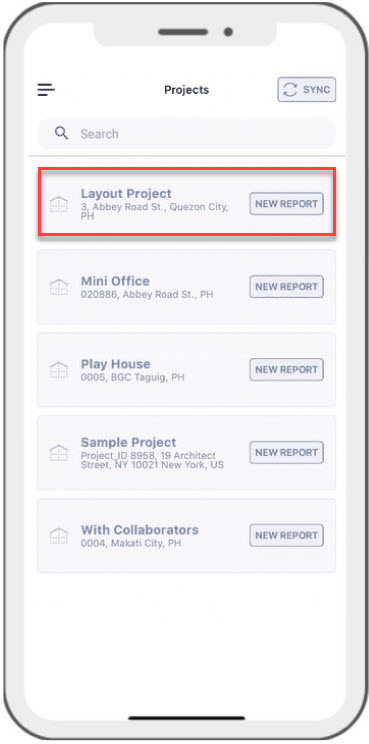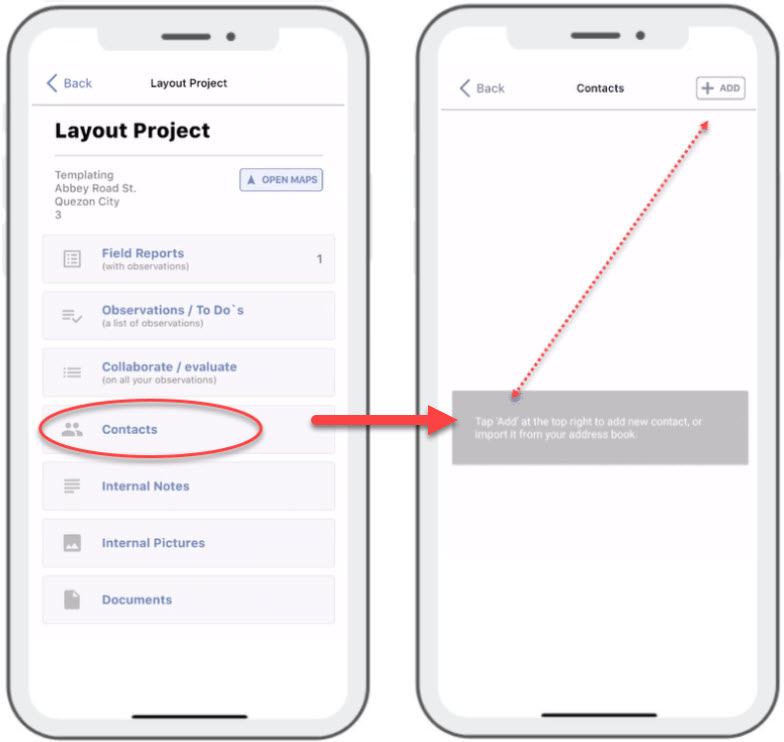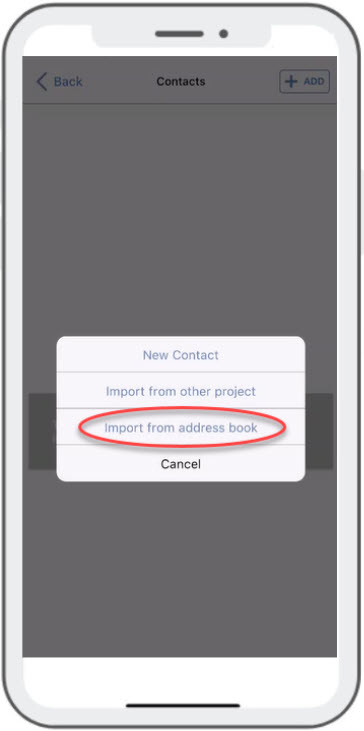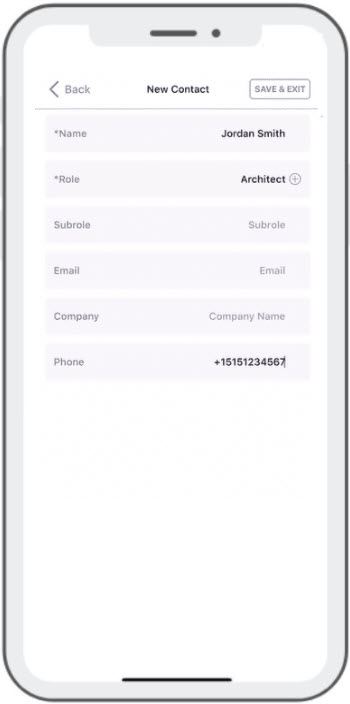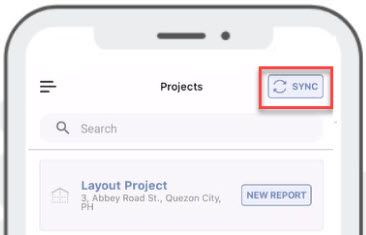Launch the ArchiSnapper App from your mobile device.
Then tap on the Project you want to import the Contacts to:
Once the Project is open, tap on Contacts. It will then direct you to the next page, tap Add.
Then select Import from address book:
You might be prompted to hit ‘Allow App to access your Contacts/Address book’, just select Allow/OK.
Select a Contact you want to import and you will be directed to the ArchiSnapper Contacts screen wherein you can edit and add details to the contact.
Once done, tap Save and Exit.
And don’t forget to tap on the Sync button once import is completed.
After the SYNC, your contact will be available in the central contacts table in your ArchiSnapper account online, and it will also be added as a contact to the specific project.
Questions? Don't hesitate to reach out to us at Support@archisnapper.com, we're always here to assist!